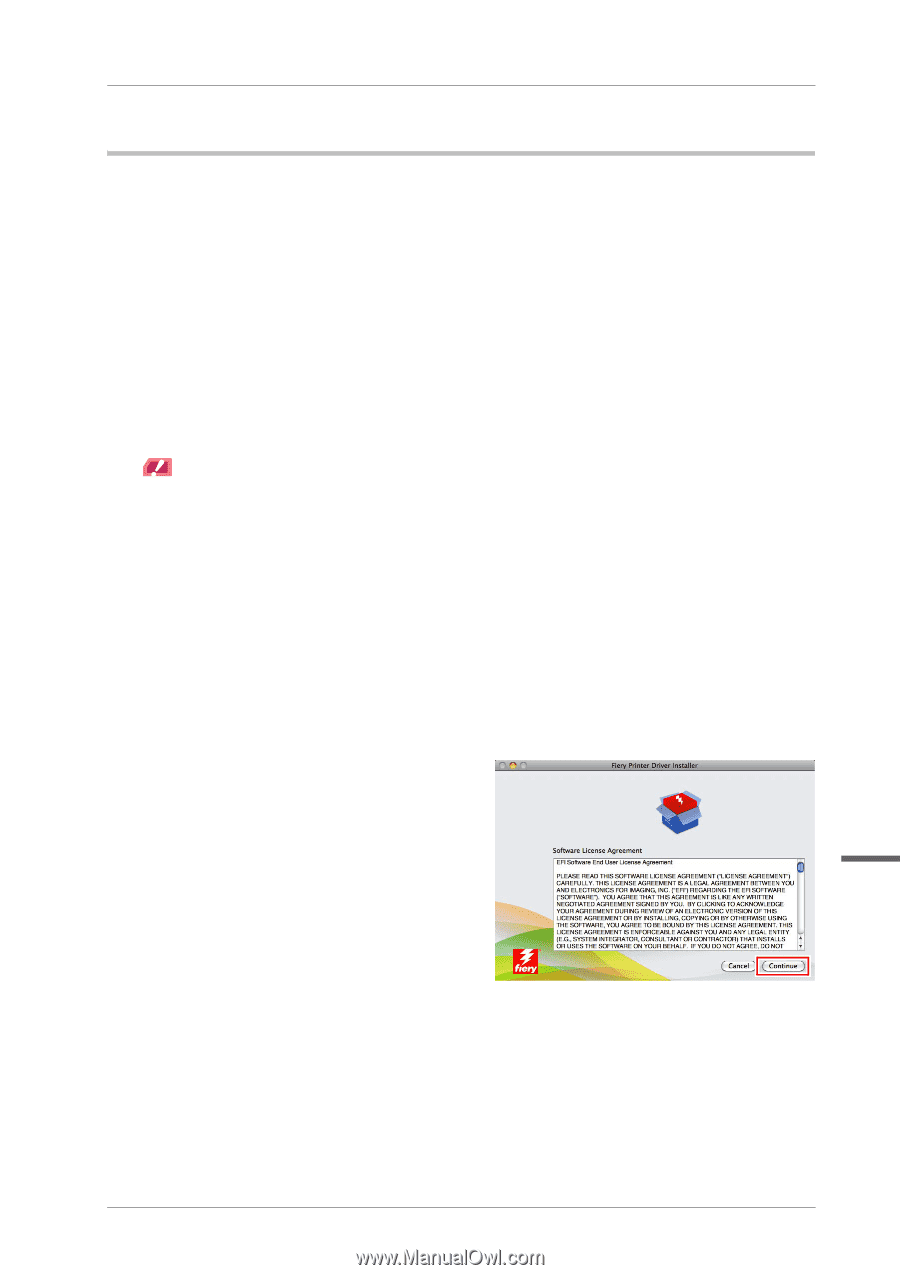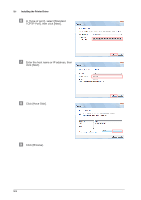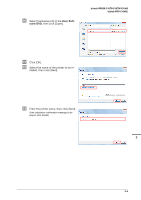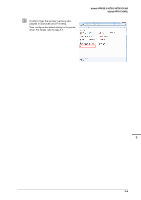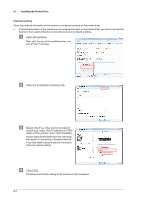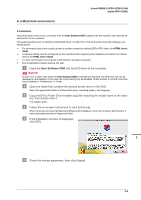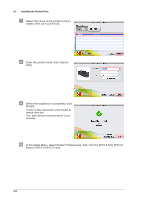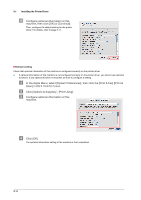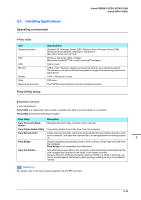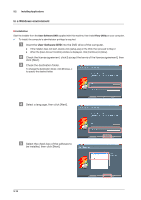Konica Minolta bizhub PRESS C1070/C1070P bizhub PRESS C1070/C1070P/C1060/bizhu - Page 35
In a Macintosh environment, Installation
 |
View all Konica Minolta bizhub PRESS C1070/C1070P manuals
Add to My Manuals
Save this manual to your list of manuals |
Page 35 highlights
bizhub PRESS C1070/C1070P/C1060 bizhub PRO C1060L In a Macintosh environment )Installation Install the printer driver on your computer from the User Software DVD supplied with this machine, then add the desired printer to the computer. This guide describes how to install the PostScript3 driver in a Mac OS X 10.6 environment and add a Bonjour-connected printer. 0 For information about how to add a printer in another connection method (LPR or IPP), refer to the HTML User's Guide. 0 A network setting must be configured on this machine before beginning the installation procedure. For details, refer to the HTML User's Guide. 0 To carry out this task, the computer's administrator privilege is required. 0 Exit all applications before starting this task. " Insert the User Software DVD into the DVD drive of the computer. NOTICE In OS X 10.7 or later, even when the User Software DVD is inserted into the drive, the DVD icon may not be displayed on the desktop. In this case, the mount setting may be disabled. Check whether or not the mount setting is disabled in "Preferences" of Finder. # Open the folder that contains the desired printer driver in the DVD. Select the appropriate folder to fit the printer driver, operating system, and language. $ Copy the [Fiery Printer Driver Installer.app] file matching the model name to the desk- top, then double-click it. The installer starts. % Follow the on-screen instructions to click [Continue]. When the screen for entering [Name] and [Password] is displayed, enter the computer administrator's name and password into the respective fields. & If the installation window is displayed, click [OK]. 3 ' Check the license agreement, then click [Agree]. 3-8