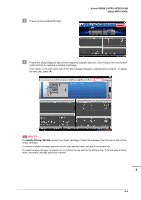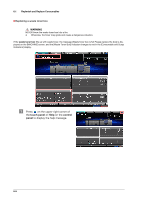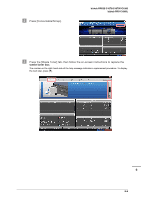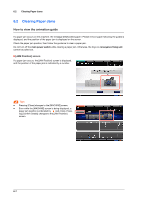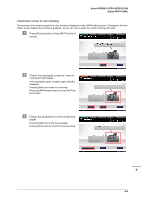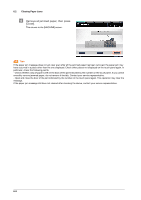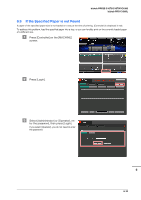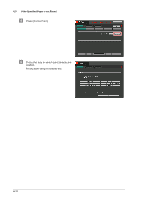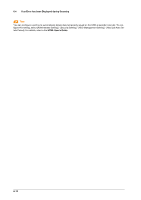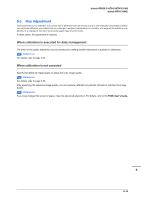Konica Minolta bizhub PRESS C1070/C1070P bizhub PRESS C1070/C1070P/C1060/bizhu - Page 94
Remove all jammed paper, then press, Close]., smoothly remove jammed paper
 |
View all Konica Minolta bizhub PRESS C1070/C1070P manuals
Add to My Manuals
Save this manual to your list of manuals |
Page 94 highlights
6.2 Clearing Paper Jams % Remove all jammed paper, then press [Close]. This returns to the [MACHINE] screen. Tips Tips If the paper jam message does not yet clear even after all the jammed paper has been removed, the paper jam may have occurred in a place other than the one displayed. Check other places not displayed on the touch panel again. In particular, check the following points. - Check whether a slip of paper is left on the back of the part indicated by the number on the touch panel. If you cannot smoothly remove jammed paper, do not remove it forcibly. Contact your service representative. - Open and close the door of the part indicated by the number on the touch panel again. This operation may clear the message. If the paper jam message still have not cleared after checking the above, contact your service representative. 6-9