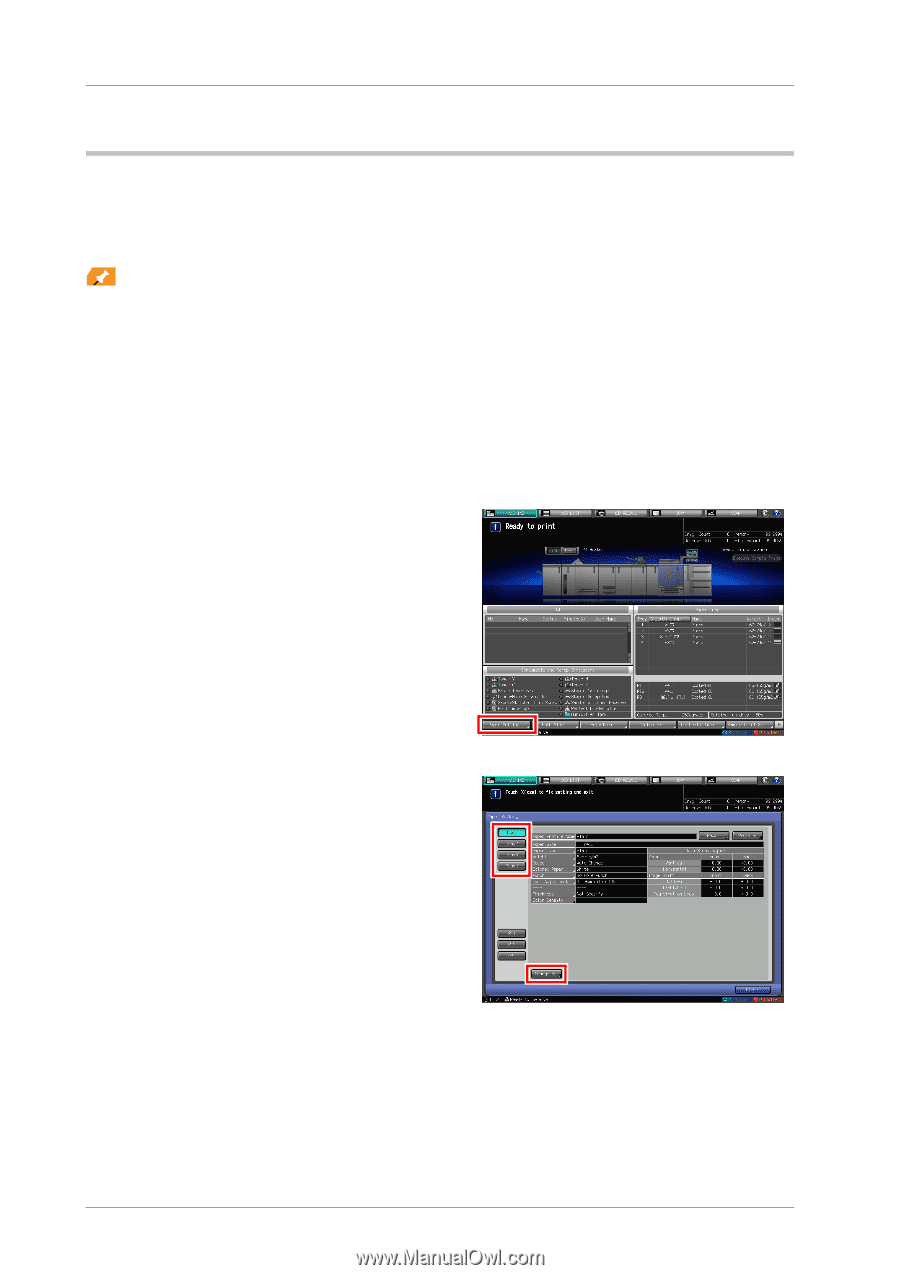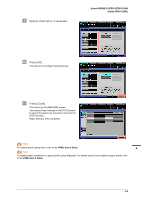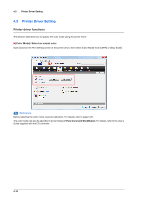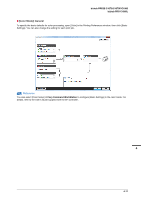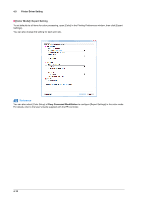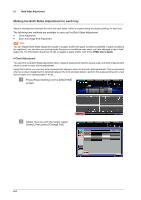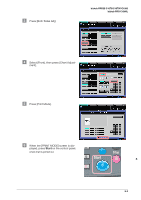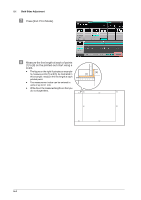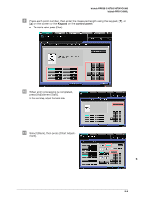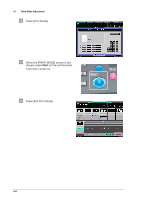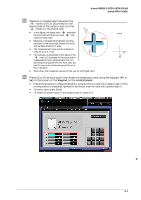Konica Minolta bizhub PRESS C1070/C1070P bizhub PRESS C1070/C1070P/C1060/bizhu - Page 60
Making the Both Sides Adjustment for each tray, Chart Adjustment
 |
View all Konica Minolta bizhub PRESS C1070/C1070P manuals
Add to My Manuals
Save this manual to your list of manuals |
Page 60 highlights
5.1 Both Sides Adjustment Making the Both Sides Adjustment for each tray Adjust a misalignment between the front and back sides, which is caused during the duplex printing, for each tray. The following two methods are available to carry out the Both Sides Adjustment. - Chart Adjustment - Zoom and Image Shift Adjustment Tips Tips You can register Both Sides Adjustment values in a paper profile with paper conditions specified. If paper conditions are registered, you can carry out printing under the previous conditions even when you have changed a tray to load paper into. For information about how to edit or register a paper profile, refer to the HTML User's Guide. )Chart Adjustment You can print out a Both Sides Adjustment chart, measure measurement points using a scale, and enter measurement values in order to carry out the adjustment. Using this function, you can only enter measurement values to carry out the both-side adjustment. This is convenient when an unclear misalignment is detected between the front and back sides to perform the duplex printing with a new type of paper or to change paper in a tray. " Press [Paper Setting] on the [MACHINE] screen. # Select the tray with the target paper loaded, then press [Change Set]. 5-2