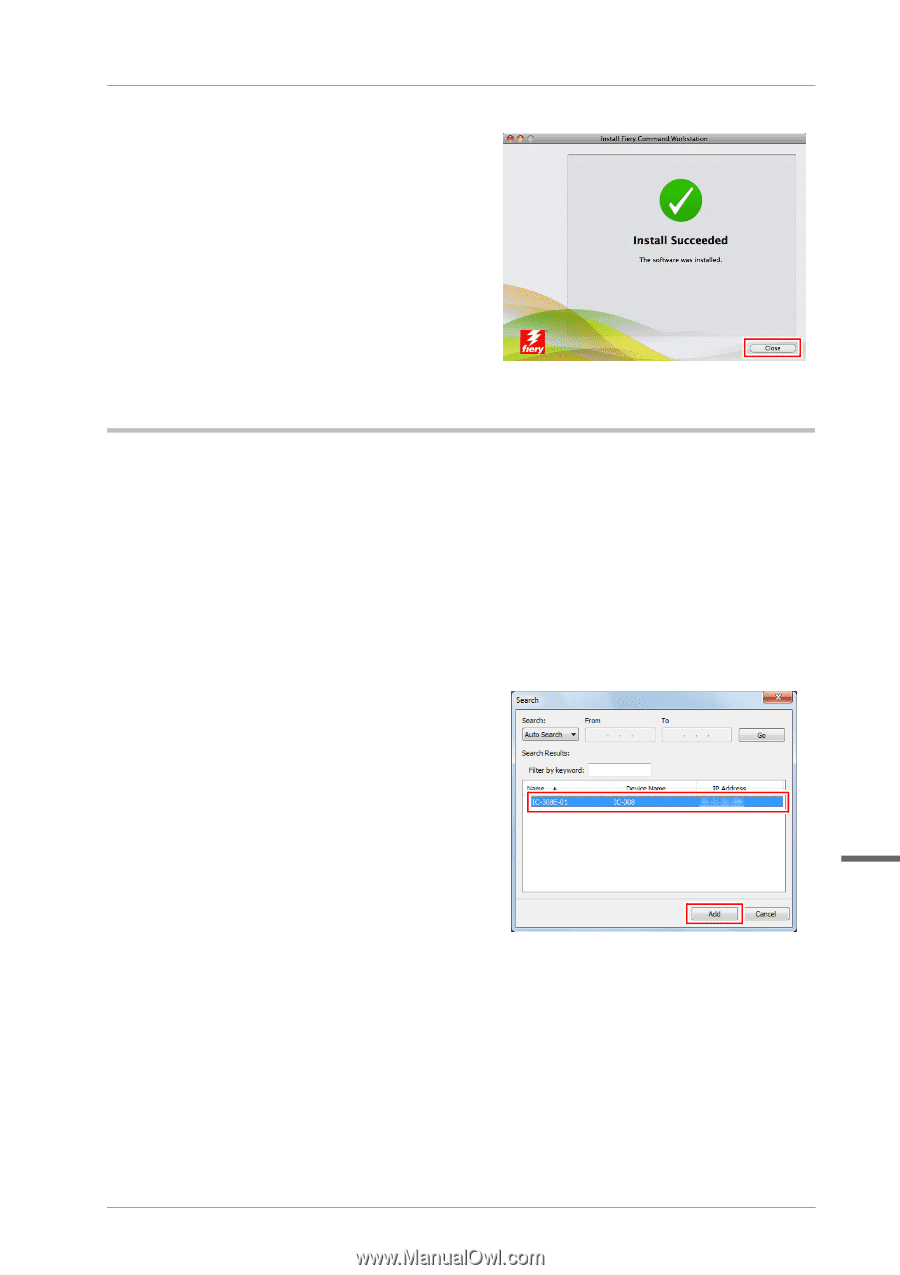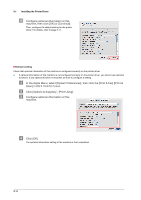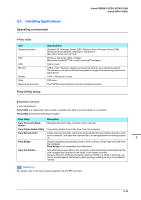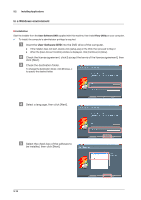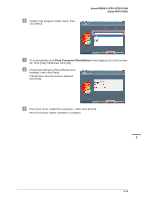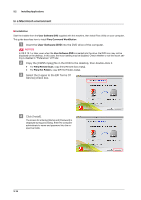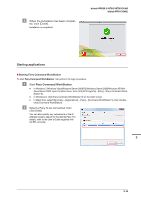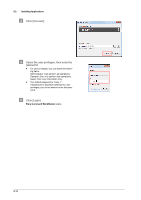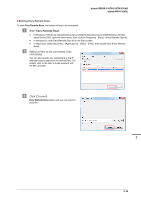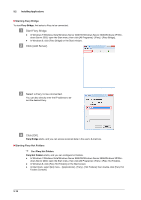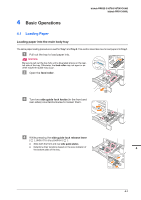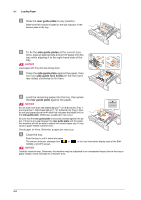Konica Minolta bizhub PRESS C1070/C1070P bizhub PRESS C1070/C1070P/C1060/bizhu - Page 43
Starting applications, Starting Fiery Command WorkStation
 |
View all Konica Minolta bizhub PRESS C1070/C1070P manuals
Add to My Manuals
Save this manual to your list of manuals |
Page 43 highlights
& When the installation has been complet- ed, click [Close]. Installation is completed. bizhub PRESS C1070/C1070P/C1060 bizhub PRO C1060L Starting applications )Starting Fiery Command WorkStation To start Fiery Command WorkStation, first perform the login procedure. " Start Fiery Command WorkStation. - In Windows 7/Windows Vista/Windows Server 2008 R2/Windows Server 2008/Windows XP/Windows Server 2003, open the Start menu, then click [All Programs] - [Fiery] - [Fiery Command WorkStation 5]. - In Windows 8, click [Fiery Command WorkStation 5] on the Start screen. - In Macintosh, select [Go] menu - [Applications] - [Fiery] - [Command WorkStation 5], then double- click [Command WorkStation]. # Select a Fiery to be connected, then click [Add]. You can also specify any subnetwork or the IP address range to search for the desired Fiery. For details, refer to the User's Guide supplied with the EFI controller. 3 3-16