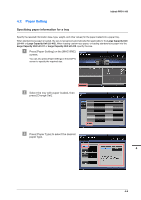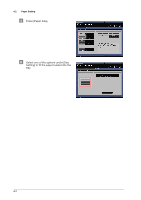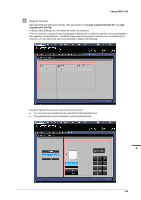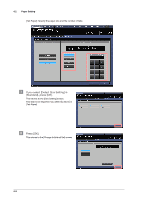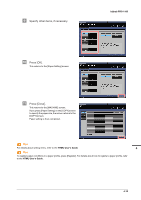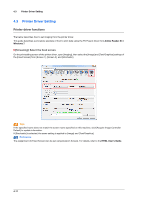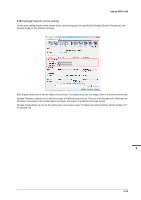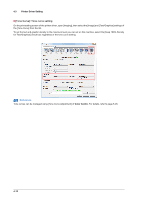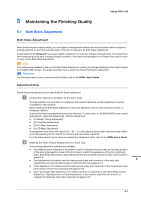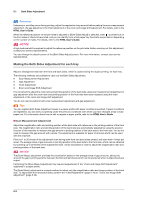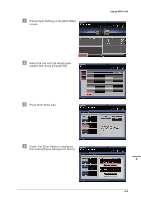Konica Minolta bizhub PRO 1100 bizhub PRO 1100 Quick Guide - Page 48
Printer Driver Setting, Printer driver functions, [Screening]: Select the fixed screen.
 |
View all Konica Minolta bizhub PRO 1100 manuals
Add to My Manuals
Save this manual to your list of manuals |
Page 48 highlights
4.3 Printer Driver Setting 4.3 Printer Driver Setting Printer driver functions The below describes how to set imaging from the printer driver. This guide describes a procedure example of how to print data using the PS Plug-in driver from Adobe Reader XI in Windows 7. )[Screening]: Select the fixed screen. On the print setting screen of the printer driver, open [Imaging], then select the [Image] and [Text/Graphics] settings of the [Fixed Screen] from [Screen 1], [Screen 2], and [Stochastic]. Tips If the specified name does not match the screen name specified on this machine, click [Acquire Image Controller Default] to update information. If [Stochastic] is selected, the same setting is applied to [Image] and [Text/Graphics]. Reference The assignment of [Fixed Screen] can be set using [Custom Screen]. For details, refer to the HTML User's Guide. 4-11