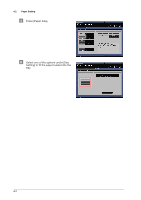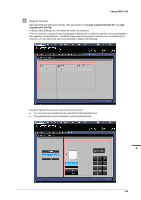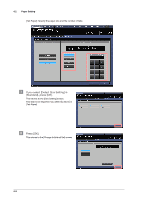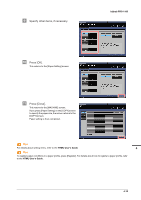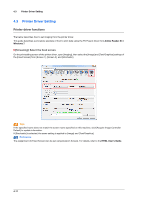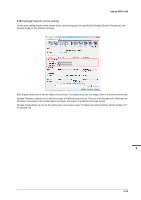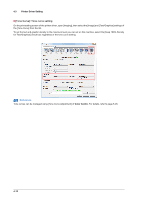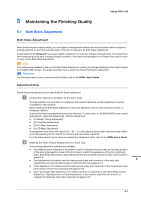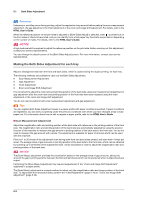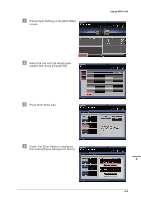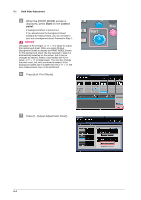Konica Minolta bizhub PRO 1100 bizhub PRO 1100 Quick Guide - Page 49
[Screening]: Custom screen setting, Screen Angle] on the [Custom Screen].
 |
View all Konica Minolta bizhub PRO 1100 manuals
Add to My Manuals
Save this manual to your list of manuals |
Page 49 highlights
bizhub PRO 1100 )[Screening]: Custom screen setting On the print setting screen of the printer driver, open [Imaging], then specify [Dot Shape], [Screen Frequency], and [Screen Angle] on the [Custom Screen]. [Dot Shape] allows you to set the shape of a print dot. For details about the dot shape, refer to the printer driver help. [Screen Frequency] allows you to set the number of halftone dots per inch. The unit is lpi (line per inch). Although the resolution increases as the number becomes larger, the quality of gradation becomes poorer. [Screen Angle] allows you to set the vertical axis and screen angle. For black-and-white printing, set the angle to 45° for general use. 4 4-12
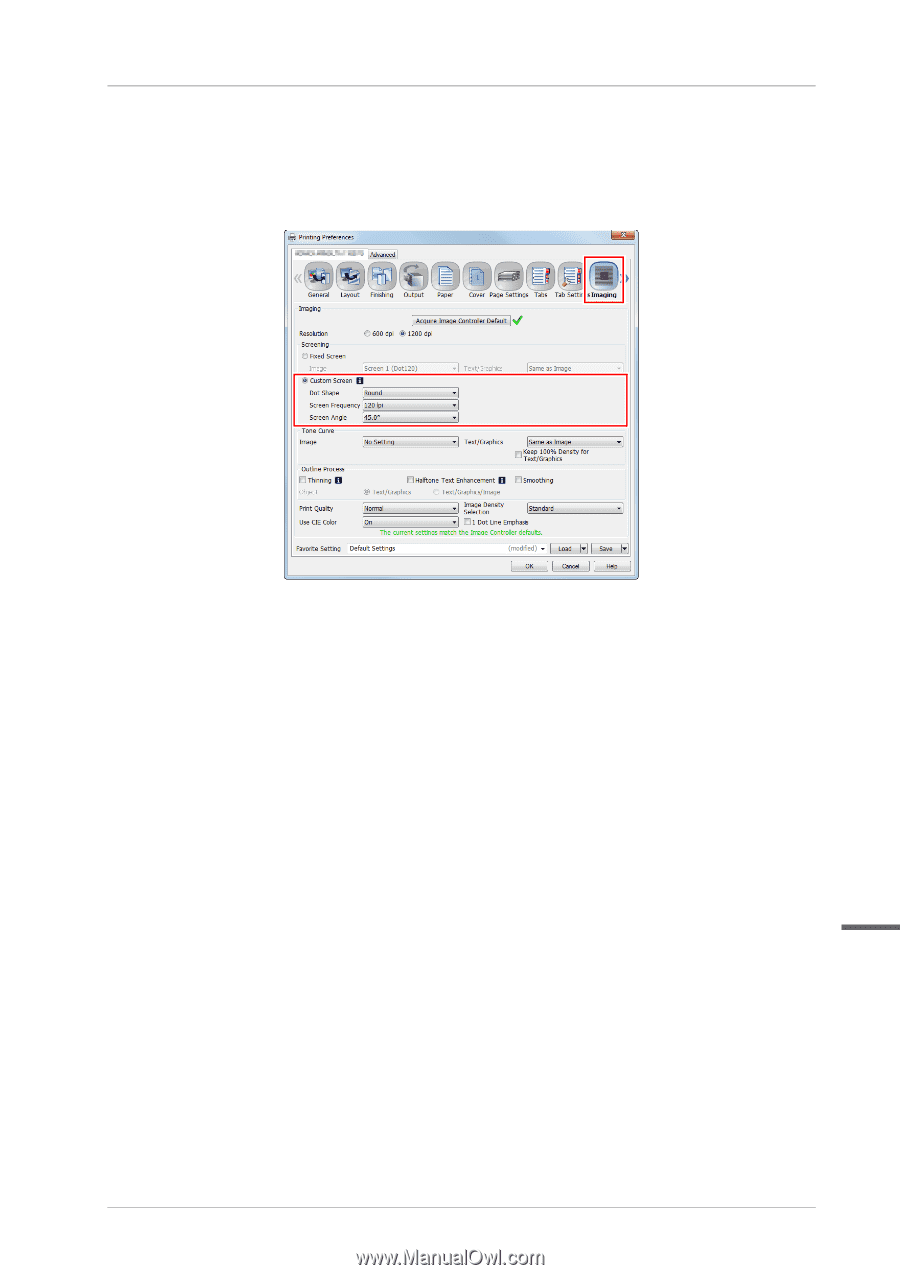
4-12
bizhub PRO 1100
4
)
[Screening]: Custom screen setting
On the print setting screen of the printer driver, open [Imaging], then specify [Dot Shape], [Screen Frequency], and
[Screen Angle] on the [Custom Screen].
[Dot Shape] allows you to set the shape of a print dot. For details about the dot shape, refer to the printer driver help.
[Screen Frequency] allows you to set the number of halftone dots per inch. The unit is lpi (line per inch). Although the
resolution increases as the number becomes larger, the quality of gradation becomes poorer.
[Screen Angle] allows you to set the vertical axis and screen angle. For black-and-white printing, set the angle to 45°
for general use.