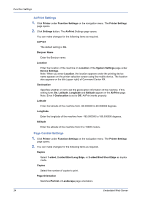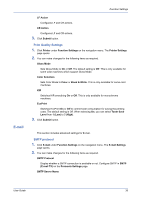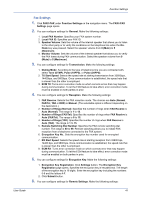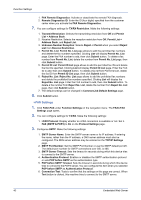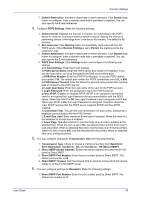Kyocera ECOSYS FS-1120D DRIVER DOWNLOAD Kyocera Command Center RX User Guide R - Page 42
Scan to Folder, FTP Settings
 |
View all Kyocera ECOSYS FS-1120D DRIVER DOWNLOAD manuals
Add to My Manuals
Save this manual to your list of manuals |
Page 42 highlights
Function Settings 2. You can make changes for the following items as required. E-mail Size Limit Enter the maximum size of E-mail that can be sent in kilobytes. When the value is 0, the limitation for E-mail size is disabled. Sender Address Displays the sender address used for E-mails sent from this machine. Signature Displays the signature to be inserted in the end of the E-mail body. Function Default The default settings can be changed in Common/Job Default Settings page. 3. Click Submit button. Scan to Folder This section includes advanced settings for copying. FTP Settings 1. Click Scan to Folder under Function Settings on the navigation menu. The Scan to Folder Settings page opens. 2. This allows you to verity the current settings which follow. FTP Display whether a FTP connection is available or not. Set FTP Client (Transmission) to On on the Protocol Settings page. FTP Port Number Display the FTP port number. Enter Port Number on the Protocol Settings page. SMB Settings 1. Click Scan to Folder under Function Settings on the navigation menu. The Scan to Folder Settings page opens. 2. This allows you to verity the current settings which follow. SMB Display whether an SMB connection is available or not. Set SMB to On on the Protocol Settings page. SMB Port Number Display the SMB port number. Enter Port Number on the Protocol Settings page. 38 Embedded Web Server