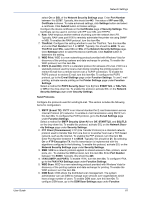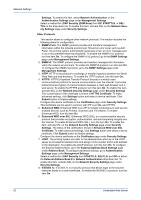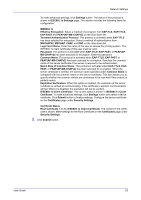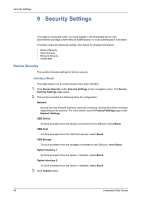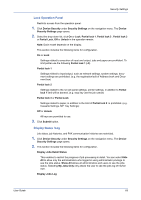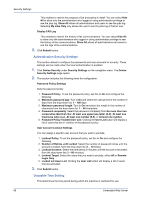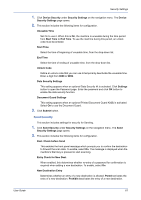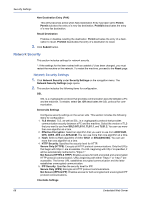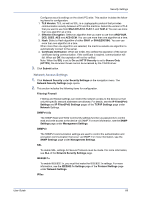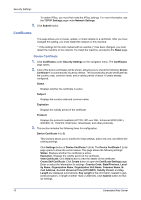Kyocera ECOSYS FS-1120D DRIVER DOWNLOAD Kyocera Command Center RX User Guide R - Page 70
Authentication Security Settings, Unusable Time Setting, Password Policy Violated User List
 |
View all Kyocera ECOSYS FS-1120D DRIVER DOWNLOAD manuals
Add to My Manuals
Save this manual to your list of manuals |
Page 70 highlights
Security Settings This enables to restrict the progress of job processing in detail. You can select Hide All to allow only the administrators who logged in using administrator privilege to see the jobs log. Show All allows all administrators and users to see the jobs log. Selecting My Jobs Only only allows the user to see the jobs log of his/her own. Display FAX Log This enables to restrict the history of fax communications. You can select Hide All to allow only the administrators who logged in using administrator privilege to see the history of fax communications. Show All allows all administrators and users to see the logs of fax communications. 3. Click Submit button. Authentication Security Settings This section allows to configure the passwords and user accounts for security. These settings can be made when the local authentication is enabled. 1. Click Device Security under Security Settings on the navigation menu. The Device Security Settings page opens. 2. This section includes the following items for configuration. Password Policy Settings Sets the password policy. 1. Password Policy: To set the password policy, set this to On and configure the following. 2. Maximum password age: Turn to On and select the valid period in the number of days from the drop-down list. 1 - 180 days 3. Maximum password length: Turn to On and select the length in the number of characters from the drop-down list. 1 - 64 characters. 4. Password complexity: Select the password complexity from No more than two consecutive identical char, At least one uppercase letter (A-Z), At least one lowercase letter (a-z), At least one number (0-9), or At least one symbol. 5. Password Policy Violated User List: Clicking the User List button will display a list of users that are in violation of the password policy. User Account Lockout Settings You can assign a specific user account that you want to exclude. 1. Lockout Policy: To set the password policy, set this to On and configure the following. 2. Number of Retries until Locked: Select the number of password retries until the account is locked, from the drop-down list (1 - 10 times). 3. Lockout Duration: Select the time period in minutes until the account is excluded, from the drop-down list (1 - 60 minutes). 4. Lockout Target: Select the users that you want to exclude, either All or Remote Login Only. 5. Locked out Users List: Clicking the User List button will display a list of users that are excluded. 3. Click Submit button. Unusable Time Setting This determines the time period during which the machine is restricted for use. 66 Embedded Web Server