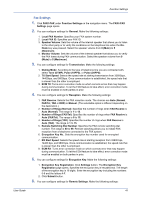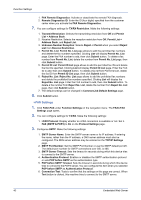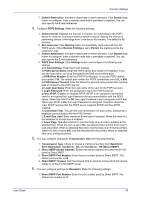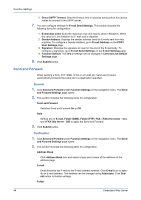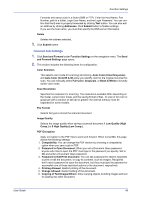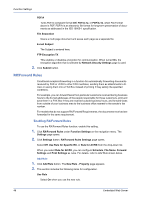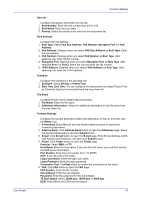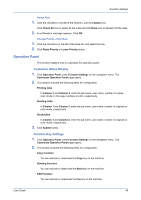Kyocera ECOSYS FS-1120D DRIVER DOWNLOAD Kyocera Command Center RX User Guide R - Page 48
Send and Forward, General, Destination
 |
View all Kyocera ECOSYS FS-1120D DRIVER DOWNLOAD manuals
Add to My Manuals
Save this manual to your list of manuals |
Page 48 highlights
Function Settings 2. Direct SMTP Timeout: Sets the timeout time in seconds during which this device retries to connect to the SMTP server. 7. You can configure settings for E-mail Send Settings. This section includes the following items for configuration: 1. E-mail Size Limit: Enter the maximum size of E-mail to send in Kilobytes. When the value is 0, the limitation for E-mail size is disabled. 2. Sender Address: Displays the sender address used for E-mails sent from this machine. To configure a Sender Address, go to E-mail Address on the POP3 User Settings page. 3. Signature: Displays the signature to insert in the end of the E-mail body. To configure a signature, go to E-mail Send Settings on the E-mail Settings page. 4. Function Default: The default settings can be changed in Common/Job Default Settings page. 8. Click Submit button. Send and Forward When sending a FAX, FTP, SMB, i-FAX or a E-mail job, Send and Forward automatically forwards the same job to a destination specified. General 1. Click Send and Forward under Function Settings on the navigation menu. The Send and Forward Settings page opens. 2. This section includes the following items for configuration. Send and Forward Switches Send and Forward On or Off. Rule Selects any of E-mail, Folder (SMB), Folder (FTP), FAX, i-FAX (Via server - On), and i-FAX (Via server - Off) to apply the Send and Forward. 3. Click Submit button. Destination 1. Click Send and Forward under Function Settings on the navigation menu. The Send and Forward Settings page opens. 2. This section includes the following items for configuration. Address Book Click Address Book icon and select a type and a name of the address on the address page. E-mail Email forwards the E-mail to the E-mail address entered. Click E-mail icon to specify an E-mail address. The address can be changed using Addresses. Click Submit button to finalize settings. Folder 44 Embedded Web Server