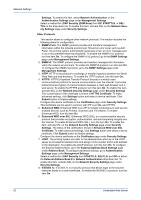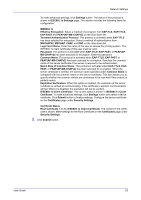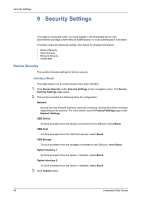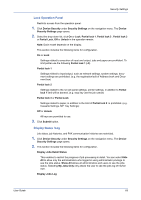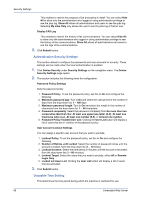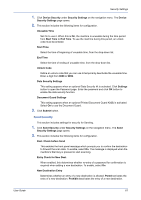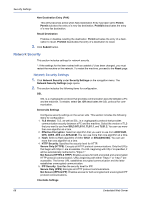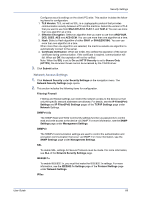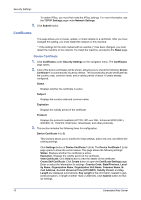Kyocera ECOSYS FS-1120D DRIVER DOWNLOAD Kyocera Command Center RX User Guide R - Page 71
Send Security, Entry Check for New Dest.
 |
View all Kyocera ECOSYS FS-1120D DRIVER DOWNLOAD manuals
Add to My Manuals
Save this manual to your list of manuals |
Page 71 highlights
Security Settings 1. Click Device Security under Security Settings on the navigation menu. The Device Security Settings page opens. 2. This section includes the following items for configuration. Unusable Time Set On to use it. When this is On, the machine is unusable during the time period from Start Time to End Time. To use the machine during this period, an unlock code must be entered. Start Time Select the time of beginning of unusable time, from the drop-down list. End Time Select the time of ending of unusable time, from the drop-down list. Unlock Code Define an unlock code that you can use to temporarily deactivate the unusable time. Enter a digit from 0000 to 9999. Data Security Settings This setting appears when an optional Data Security kit is activated. Click Settings button to open the Password page. Enter the password and click OK button to enable the data security function. Document Guard Settings This setting appears when an optional Printed Document Guard Kit(B) is activated. Select On to use the Document Guard. 3. Click Submit button. Send Security This section includes settings for security for Sending. 1. Click Send Security under Security Settings on the navigation menu. The Send Security Settings page opens. 2. This section includes the following items for configuration. Dest. Check before Send This enables the front panel message which prompts you to confirm the destination to forward the scan data. To enable, select On. The message is displayed when the machine's Start key is pressed to start scanning. Entry Check for New Dest. When enabled, this determines whether re-entry of a password for confirmation is required when adding a new destination. To enable, select On. New Destination Entry Determines whether an entry of a new destination is allowed. Permit activates the entry of a new destination. Prohibit deactivates the entry of a new destination. User Guide 67