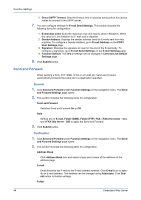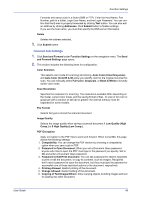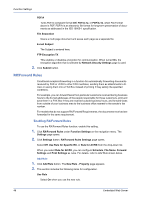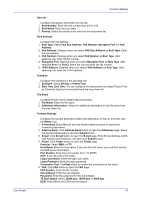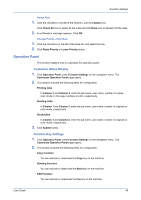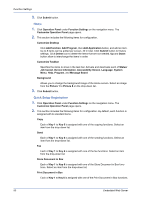Kyocera ECOSYS FS-1120D DRIVER DOWNLOAD Kyocera Command Center RX User Guide R - Page 53
Operation Panel, Customize Status Display, Function Key Settings
 |
View all Kyocera ECOSYS FS-1120D DRIVER DOWNLOAD manuals
Add to My Manuals
Save this manual to your list of manuals |
Page 53 highlights
Function Settings Delete Rule 1. Click the checkbox o the left of the Rule No. and click Delete icon. Click Check All icon to select all the rules and click None icon to deselect all the rules. 2. A confirmation message appears. Click OK. Change Priority of the Rule 1. Click the checkbox on the left of the Rule No. and select the rule. 2. Click Raise Priority or Lower Priority button. Operation Panel This section explains how to customize the operation panel. Customize Status Display 1. Click Operation Panel under Function Settings on the navigation menu. The Customize Operation Panel page opens. 2. This section includes the following items for configuration. Printing Jobs In Column 1 and Column 2, enter the job name, user name, number of copies, color mode, or the page numbers to print, respectively. Sending Jobs In Column 1 and Column 2, enter the job name, user name, number of originals or color mode, respectively. Stored jobs In Column 1 and Column 2, enter the job name, user name, number of originals or color mode, respectively. 3. Click Submit button. Function Key Settings 1. Click Operation Panel under Function Settings on the navigation menu. The Customize Operation Panel page opens. 2. This section includes the following items for configuration. Copy Function You can activate or deactivate the Copy key on the machine. Sending Function You can activate or deactivate the Send key on the machine. FAX Function You can activate or deactivate the Fax key on the machine. User Guide 49