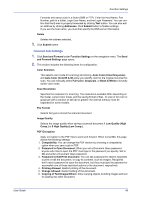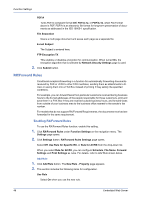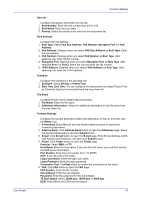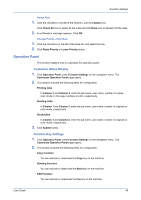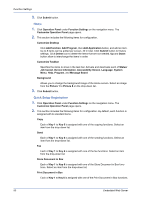Kyocera ECOSYS FS-1120D DRIVER DOWNLOAD Kyocera Command Center RX User Guide R - Page 54
Quick Setup Registration, Store Document in Box
 |
View all Kyocera ECOSYS FS-1120D DRIVER DOWNLOAD manuals
Add to My Manuals
Save this manual to your list of manuals |
Page 54 highlights
Function Settings 3. Click Submit button. Home 1. Click Operation Panel under Function Settings on the navigation menu. The Customize Operation Panel page opens. 2. This section includes the following items for configuration. Customize Desktop Click Add function, Add Program, then Add Application button, and add an item. Up to 8 items can be added per screen, 40 in total. Click Submit button to finalize settings. Click Delete icon to delete the items that are not needed. Up and Down button allow to interchange the items in order. Customize Taskbar Specifies the items to show in the task bar. Activate and deactivate each of Status/ Job Cancel, Device Information, Accessibility Screen, Language, System Menu, Help, Program, and Message Board. Background Allows you to change the background image of the Home screen. Select an image from the Picture 1 to Picture 8 on the drop-down list. 3. Click Submit button. Quick Setup Registration 1. Click Operation Panel under Function Settings on the navigation menu. The Customize Operation Panel page opens. 2. This section includes the following items for configuration. By default, each function is assigned with its standard items. Copy Each of Key 1 to Key 6 is assigned with one of the copying functions. Select an item from the drop-down list. Send Each of Key 1 to Key 6 is assigned with one of the sending functions. Select an item from the drop-down list. Fax Each of Key 1 to Key 6 is assigned with one of the fax functions. Select an item from the drop-down list. Store Document in Box Each of Key 1 to Key 6 is assigned with one of the Store Document in Box functions. Select an item from the drop-down list. Print Document in Box Each of Key 1 to Key 6 is assigned with one of the Print Document in Box functions. 50 Embedded Web Server