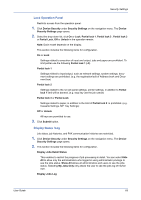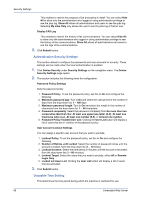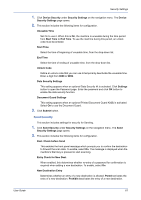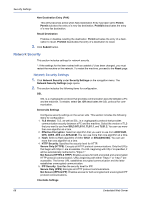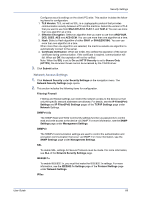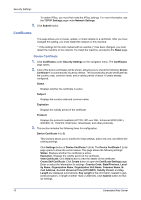Kyocera ECOSYS FS-1120D DRIVER DOWNLOAD Kyocera Command Center RX User Guide R - Page 74
Certificates, Device Certificate
 |
View all Kyocera ECOSYS FS-1120D DRIVER DOWNLOAD manuals
Add to My Manuals
Save this manual to your list of manuals |
Page 74 highlights
Security Settings To enable IPSec, you must first make the IPSec settings. For more information, see the TCP/IP Settings page under Network Settings. 3. Click Submit button. Certificates This page allows you to create, update, or check details on a certificate. After you have changed this setting, you must restart the network or this machine. *: If the settings for the item marked with an asterisk (*) has been changed, you must restart the machine or the network. To restart the machine, proceed to the Reset page. Device Certificate 1. Click Certificates under Security Settings on the navigation menu. The Certificates page opens. 2. A list of the device certificates will be shown, allowing you to check the following: Device Certificate 1 is automatically issued by default. The automatically issued certificate has the country code, common name, and a validity period of about 10 years already configured. Status Displays whether the certificate is active. Subject Displays the country code and common name. Expiration Displays the validity period of the certificate. Protocol Displays the protocols available (HTTPS, IPP over SSL, Enhanced WSD (SSL), IEEE802.1X, ThinPrint, DSM Scan, IPsecRuleX, and other protocols). 3. This section includes the following items for configuration. Device Certificate 1 (to 5) This sections allows you to modify the initial settings, add a new one, and delete the existing settings. Click Settings button of Device Certificate 1 (to 5). The Device Certificate 1 (to 5) page opens to show the current status. This page allows the following settings: Status: Displays whether the certificate is active. Expiration: Displays the validity period of the certificate. View Certificate: Click View button to view the details of the certificate. Create Self Certificate: Click Create button to open the Certificate Settings page. Enter or select the information for settings. Country Code, State/Province, Locality Name, Organization Name, Organization Unit Name, Common Name, Email Address, Current Universal Time (UTC/GMT), Validity Period, and Key Length are displayed automatically. Key Length is the information needed to generate encryption, in length of either 1024 or 2048 bits. Click Submit button to finalize settings. 70 Embedded Web Server