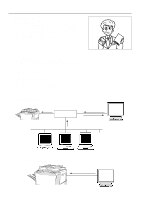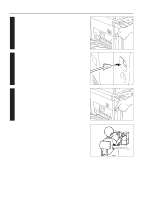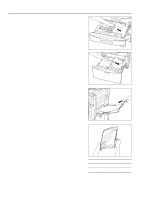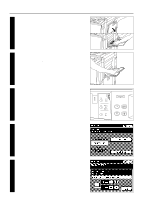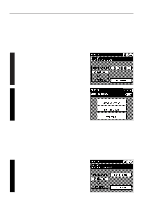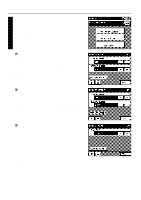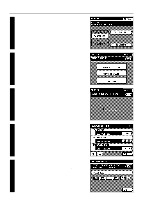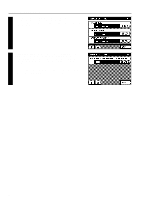Kyocera KM-5230 Printing System G Instruction Hand Book - Page 11
Cancelling printing
 |
View all Kyocera KM-5230 manuals
Add to My Manuals
Save this manual to your list of manuals |
Page 11 highlights
(2) Cancelling printing Carry out the following procedure to cancel a print job that has already been initiated. * Printing can be cancelled as long as data is still being sent to the printer (the Data indicator is lit). However, depending upon the timing, a portion of the data may still be printed. 1 Cancel the print job in your computer. * If the print job is not cancelled in your computer, the data will be sent once again to the printer. 2 Press the "ON LINE" key and "OFF LINE" will appear in the message display. This will signify that the printer is off-line. Operation 3 Press the "CANCEL JOB" key. Printing will be cancelled. 4 Press the "TO ON LINE" key to put the printer back on-line. Reception of data from your computer is once again possible. 8