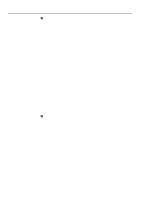Kyocera KM-5230 Printing System G Instruction Hand Book - Page 33
Registering NetWare Users, Checking the Settings from the NetWare Server
 |
View all Kyocera KM-5230 manuals
Add to My Manuals
Save this manual to your list of manuals |
Page 33 highlights
Configuration under NetWare 2 Registering NetWare Users Perform the following procedure to register those users who will be allowed to use the Queue Server. The example procedure below is for registering users under NetWare 4.11. * Make sure Novell's Client32 is installed before registering NetWare users. 1. Run the SYS\Public\Nwadmin.exe file on the NetWare Server. 2. Select the name at the uppermost level of the NetWare Administrator window and then select Object and then Create in the subsequent submenus. The New Object dialogue box will appear. 3. Select User in that dialogue box and click on OK. The Create User dialogue box will appear. 4. Type in the desired user name in the appropriate field and click on Create. 3 Checking the Settings from the NetWare Server 1. Type in "Load install" in the System Console screen and press the Enter key on the keyboard. * Once the Monitor window appears on-screen, press the Esc key. 2. The NetWare Server Installation window will appear. 3. Use the up/down arrow keys to select NCF files Options and press the Enter key. 4. Then select Edit Autoexec.NCF file and press the Enter key again. 5. The contents of that file will appear on-screen: Set Bindery Context=0=[name at the top of the Directory Tree] * The displayed name must be the same as the name at the top of the Directory Tree that appears in the initial window upon running the NetWare Administration software. 6. If the displayed name is incorrect, it is necessary for you to type in the correct name and then reboot the Server. 4 Configuring the Queue Server software * Make sure Client32 is installed before configuring the Queue Server software. 1. Use the Windows Explorer in Windows NT to access the setup.exe file that is on the CD-ROM that is included with your Printing System. Run that file and install Queue Server. 2. Type in your user name and your last name in the appropriate fields in the User Registration window, and then click on Create. 3. Reboot the Printer Server and make sure that the NetWare Server is running. The Novell Login window will appear. 4. To login to NetWare4, click on Start in the Task Bar and select Netware from the resulting menu. Then select Netware Login in the submenu that is displayed. Select the Bindery mode for login. 5. Type in the user name (the administrator's user name for the NetWare Server) and password in the appropriate fields. Click on Advanced and then select NetWare4 under Server. 6. Click on OK. 30