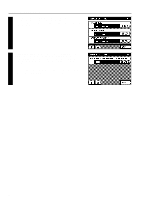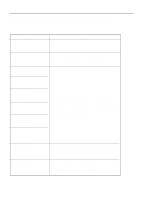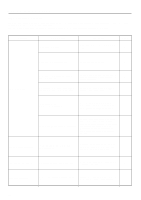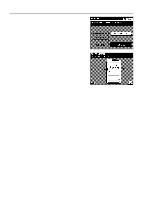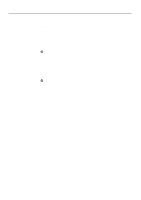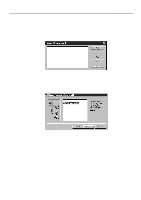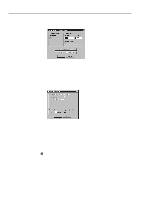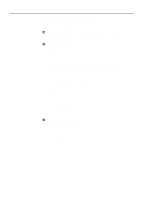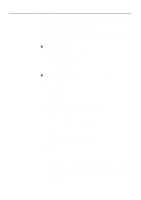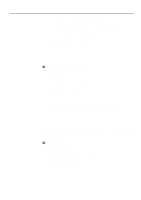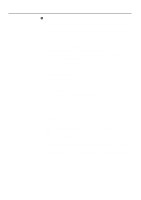Kyocera KM-5230 Printing System G Instruction Hand Book - Page 21
Add Printer: Name the printer
 |
View all Kyocera KM-5230 manuals
Add to My Manuals
Save this manual to your list of manuals |
Page 21 highlights
Server Configuration 9. If the present settings are OK, click on Next. If you want to change the settings, click on Back to the return to the previous screen and make the desired changes. * The related set-up files will be installed in the indicated directory along with the Printing System (G) Server Program. Once all files have been copied, the Printer Server Printing System (G) directory and the Print Management dialogue box will open. 10. Click on Add in the Print Management dialogue box. The Add Printer: Introduction dialogue box will open. 11. Click on Next. The Add Printer: Select a printer to add dialogue box will open. Click on Printing System (G) to select it. 12. Click on Next. The Add Printer: Name the printer dialogue box will open. 13. Click on Next. (To change the name of the printer, simply enter the desired name.) The Add Printer: Configure the driver dialogue box will open. 18