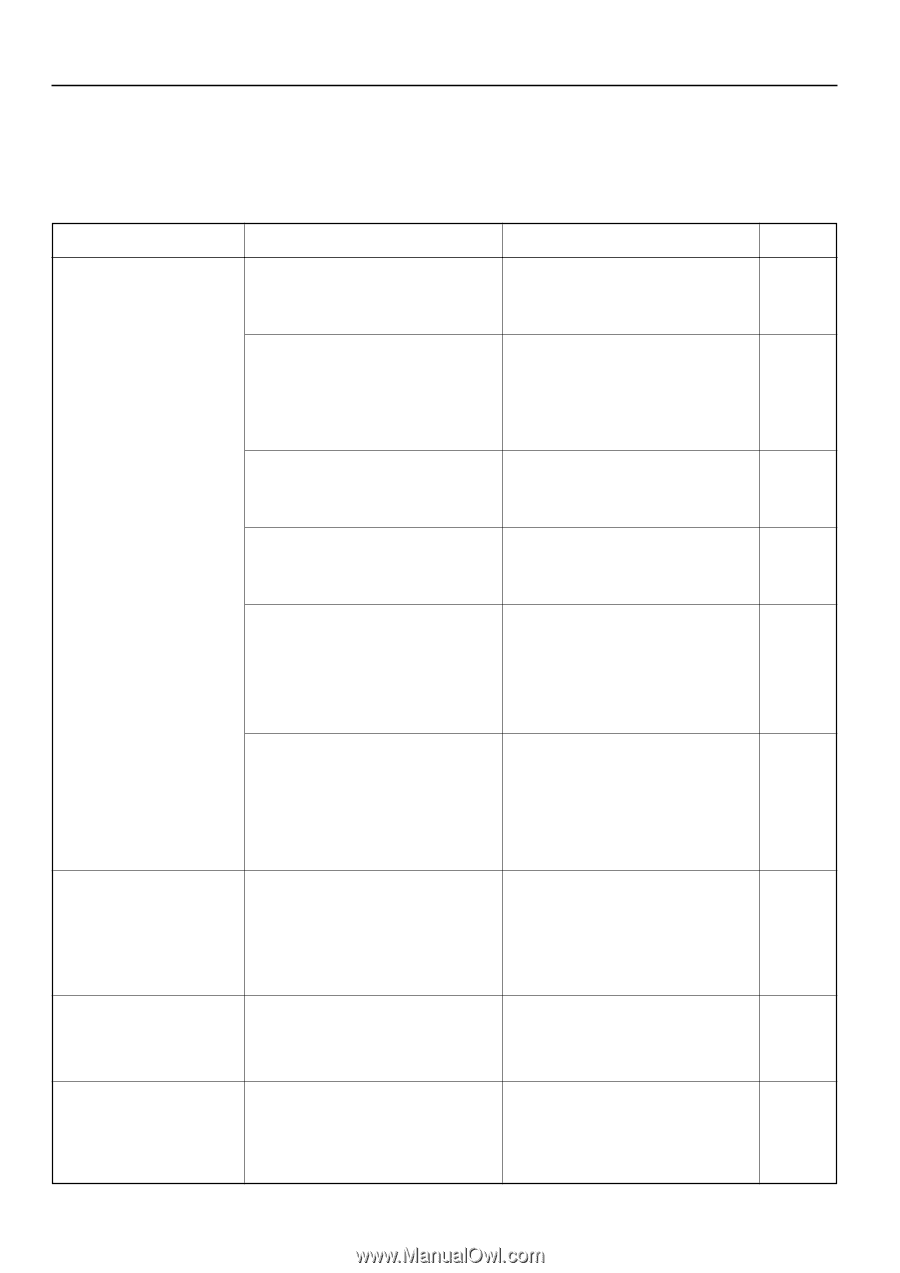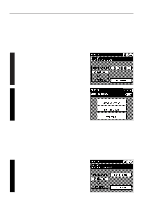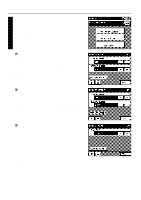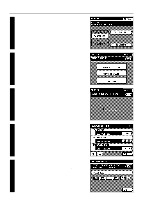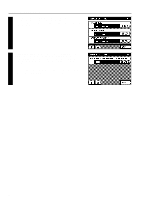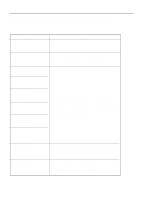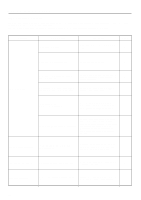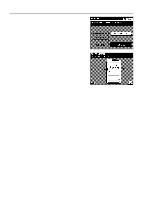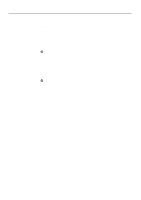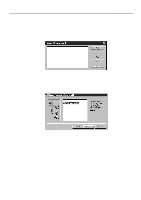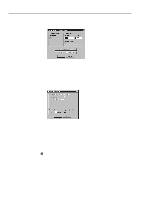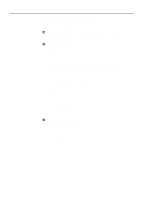Kyocera KM-5230 Printing System G Instruction Hand Book - Page 18
Troubleshooting
 |
View all Kyocera KM-5230 manuals
Add to My Manuals
Save this manual to your list of manuals |
Page 18 highlights
Troubleshooting (1) When you think there is trouble... If you experience trouble while you are using this unit as a printer, refer to the table below. If trouble persists, contact your service representative, an authorised service center or the place of purchase. * For more detailed information regarding general trouble with your unit, refer to the Instruction Handbook for your copier. Problem Check point Is the power cord loose? Procedure Page Connect the power cord securely to a power source. - Is the power ON ( | ) to the printer. Turn the main switch ON ( | ). 4 Nothing is printed out Is the printer cable appropriate and is it connected properly? Be sure to use a 10Base-T or 100Base-TX compliant printer cable and make sure it is connected properly. 4 Did you connect the printer cable AFTER you turned the power to the printer ON? Turn the power to the printer ON AFTER you connect the printer cable. - Is the printer off-line? (Is "OFF LINE" displayed?) Press the "TO ON LINE" key to put the printer on-line. The printer is on-line only 7 when "READY TO PRINT." is displayed. Turn your printer OFF and then ON again. If the error message remains even after following the above procedure, maintenance Is "PRINTER BOARD ERROR." displayed? by a qualified serviceman is required. - Contact your service representative, an authorised service centre or the place of purchase. Printing stopped in progress Is "PRESS "CONTINUE" TO RESUME JOB." displayed? After resolving the trouble indicated in the touch panel, press the "CONTINUE" key. Printing will once again be possible. - Text is not printed correctly Did you use an appropriate printer cable? Be sure to use a 10Base-T or 100Base-TX compliant printer cable. 4 Print out is not correct Is the setting configuration in your computer Confirm the settings in the Printer Driver, the correct? Server and the software application in use. - 15