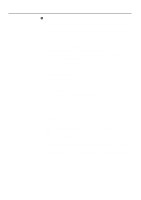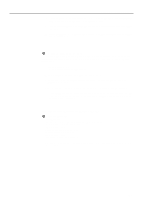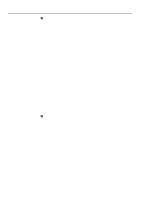Kyocera KM-5230 Printing System G Instruction Hand Book - Page 31
Configuring the Queue Server software
 |
View all Kyocera KM-5230 manuals
Add to My Manuals
Save this manual to your list of manuals |
Page 31 highlights
Configuration under NetWare 3 Configuring the Queue Server software * Make sure Client32 is installed before configuring the Queue Server software. 1. Install Queue Server on your Windows NT platform. (Once you run the setup.exe file, the installation Wizard will open. Follow the instructions in the Wizard to install Queue Server.) * Install Queue Server from the CD-ROM that is included with your Printing System. 2. "Reboot the machine now?" will appear in the final window during installation. At this point, click on Yes. Your computer will reboot and the Novell Login window will appear. 3. Login to NetWare3 by typing in the user name (the administrator's user name for the NetWare Server) and password in the appropriate fields. Click on Advanced and then select the name of the NetWare Server under Server. 4. Click on OK and then run Windows NT 4.0. 5. Click on Start in the Task Bar and select Queue Server from the resulting menu. The Qserver-Default User Selection window will appear. 6. Select the user name entered in step 3 from the drop-down menu titled Select the user from this list. 7. Select the queue to be registered from the drop-down menu titled Novell Client Name in the Qserver-Grant/Revoke Queue Server rights for client window. Then click on Grant. * To register more than one queue, perform the same procedure for each queue. 8. Once queue registration is complete, click on Done. 9. Perform the following settings in the Qserver-Setup window. • Novell File Server: Select the name of the corresponding Printer Server. (NetWare 3.xx) • Novell Queue: Select the name of the corresponding queue. • Local Directory: Select the polling folder for the Printing System (example: "C:\SPOOL"). • Polling Enabled: Select this check box. • Polling Interval: Type in the amount of time between queries under NetWare. 10. Click on OK and login once again under Default User. 11. Once Queue Server is running again, the Qserver-Generic Server Utility for Novell Networks window will appear. When Start appears in this window, printing is possible. 28