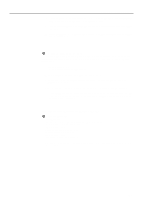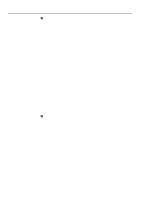Kyocera KM-5230 Printing System G Instruction Hand Book - Page 32
Configuring the Printer at the Client, Configuration under NetWare 4.xx, Creating the Print Queue
 |
View all Kyocera KM-5230 manuals
Add to My Manuals
Save this manual to your list of manuals |
Page 32 highlights
Configuration under NetWare 4 Configuring the Printer (at the Client) 1. Click on Start in the Task Bar and select Settings from the resulting menu. Then select Printers and then Add Printer in the subsequent submenus. * The procedure to continue configuring the printer differs according to the operating system in use. Perform the procedure that is appropriate to your operating system. The example procedure below is for configuring the printer under Windows 95. 2. Select Network printer in the Add Printer Wizard window. Click on Browse, located under the Network path or queue name dialogue box, and select the name of the NetWare3 queue. 3. Click on OK and then install the Printer Driver software. * When selecting the port, choose the name of the queue that you created under NetWare. (3) Configuration under NetWare 4.xx 1 Creating the Print Queue under NetWare 4.xx 1. Run the Nwadmin.exe file. * The procedure to run the Nwadmin.exe file differs according to the version of NetWare in use. The procedure for running this file under NetWare 4.11 is explained in A - C below. A To login to NetWare 4.11, click on Start in the Task Bar and select Program from the resulting menu. Then select Novell and then Netware Login in the subsequent submenus. The Novell Netware Login window will appear. B Type in the user name (the administrator's user name for the NetWare Server) and password in the appropriate fields, and then click on OK. C Use the Windows Explorer to select the NetWare Server. Select SYS and then Public to access the Nwadmin.exe file. Run that file. 2. Select the uppermost level of the Directory Tree. Then click on it with the right mouse button and select Create in the submenu that is displayed. The New Object window will appear. 3. Select Print Queue and click on OK. 4. Type in the desired queue name under Print Queue name, select the desired setting for Print Queue Volume, and then click on Create. 5. The queue entered under Print Queue name will be registered in the Directory Tree of the NetWare Administrator window. 29