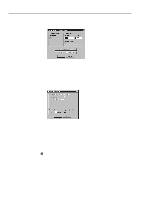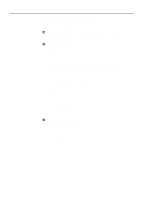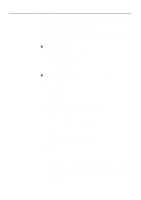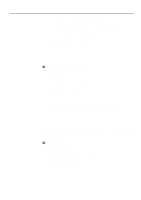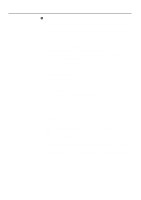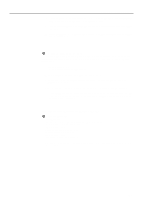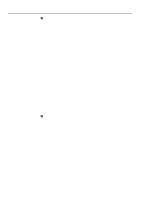Kyocera KM-5230 Printing System G Instruction Hand Book - Page 27
Removing the Printer Driver software, PostScript Printer Description PPD files for Mac OS, System
 |
View all Kyocera KM-5230 manuals
Add to My Manuals
Save this manual to your list of manuals |
Page 27 highlights
Client Configuration 20. Click on the Ports tab and then on Add Port... in that tab. Select PRTLNK in the Available Printer Ports list and then click on New Port.... A dialogue box will open. 21. Enter the desired port name in the Port Name field and the IP address for the Server in the Print to server field. 22. Click on Get Queues. "Printing System (G)" will appear in the Queues available list. Click on OK to close the dialogue box. 3 Removing the Printer Driver software If you no longer plan to use this printer with your computer, you can remove the Printer Driver by carrying out the following procedure. The procedure to delete the Printer Driver is the same for both the PCL and PostScript driver. 1. Start up Windows NT 4.0. * Quit all other applications that may be open. 2. Click on Start in the Task Bar. The Start menu will be displayed. 3. Use the mouse to point to Settings and click on Printers in the submenu that is displayed. The Printers folder will open. 4. Use the right mouse button to click on the icon for this printer. A pop-up menu will be displayed. 5. Click on Delete. Continue the removal procedure by following each of the steps described on-screen. * If the icon with the name of this printer is removed from the Printers folder, removal of the Printer Driver software was successful. (3) PostScript Printer Description (PPD) files for Mac OS 1 System requirements • Apple Macintosh • OS: System 7.5 or later, Mac OS 8.x (with LaserWriter 8 installed) • CPU: Minimum 25 MHz 68040 processor • RAM: Minimum 16 MB • Free hard disk space: Minimum 10 MB • Floppy disk drive: 3.5" (1.44 MB) • CD-ROM drive: 1 drive • Printer port: 10Base-T or 100Base-TX * The PPD files for Mac OS will only function if the Printer Server is running under the Windows NT 4.0 Server software. 24