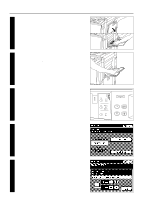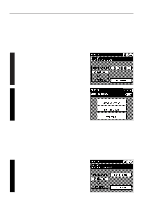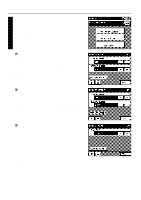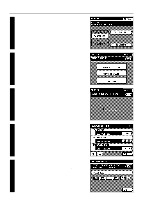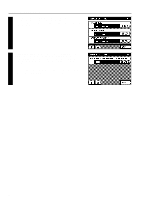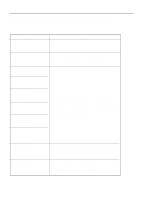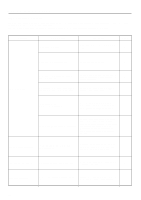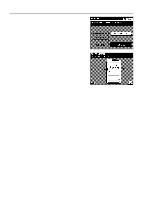Kyocera KM-5230 Printing System G Instruction Hand Book - Page 14
Auto continue, Receive buffer, Time out, Network settings
 |
View all Kyocera KM-5230 manuals
Add to My Manuals
Save this manual to your list of manuals |
Page 14 highlights
Printer Configuration 2 Press the "PRINTER DEFAULT" key. The printer default screen will appear. * To set a function other than the one displayed, press the "w" key or the "v" key to change screens. * To return all of the functions to their initial default settings, press the "RESTORE DEFAULTS" key. * Once all desired changes to the default settings are complete, press the "END" key and the message display will return to the printer setting screen. 1 Auto continue If a printer error such as a paper mismatch error occurs, printing can be set to restart automatically after the amount of time specified here. In this case, the print job will NOT be stopped. If, however, "OFF" is selected here, the print job WILL be stopped whenever a printing error occurs. If "0 MIN" is selected, the error will be ignored and printing will continue. Press the "-" or "+" key to select either "0 MIN", "2 MIN", "5 MIN", "10 MIN", "20 MIN" or "OFF". * The factory default setting is "OFF". 2 Receive buffer The receive buffer function allows you to set the amount of system memory allocated for data received from the I/F Board to be spooled before it is printed. Setting the buffer to a larger value allows more data to be received from the computer, thereby reducing the amount of computer down time during printing. Press the "-" or "+" key to select either "AUTO", "16KB", "32KB", "256KB" or "1024KB". * The factory default setting is "AUTO". 3 Time out It is possible to set the maximum amount of time that the printer will wait to receive data from the computer. If the printer does not receive any data from the computer within the amount of time specified here, printing will be cancelled. Press the "-" or "+" key to select either "15 SEC.", "30 SEC.", "60 SEC.", "120 SEC.", "180 SEC.", "240 SEC." or "300 SEC.". * The factory default setting is "30 SEC." (3) Network settings It is possible to set the Internet Protocol (IP) address, Subnet Mask and Gateway address. * The factory default setting for each of these three addresses is "255.255.255.255". * These settings should be performed by the network manager or under that person's instruction. 11