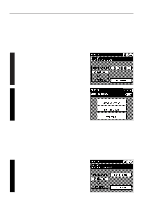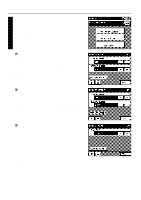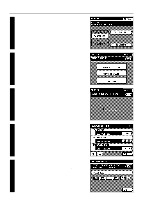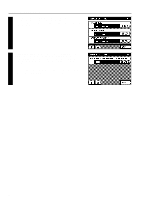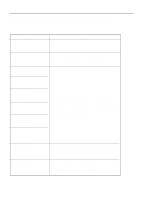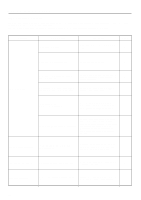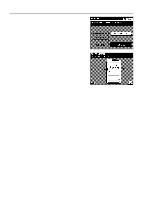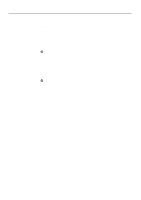Kyocera KM-5230 Printing System G Instruction Hand Book - Page 15
Press the NETWORK SETTING key.
 |
View all Kyocera KM-5230 manuals
Add to My Manuals
Save this manual to your list of manuals |
Page 15 highlights
1 Make sure that "OFF LINE" is shown in the message display (the printer is currently off-line) and press the "SPECIAL" key. The printer setting screen will appear. Printer Configuration 2 Press the "NETWORK SETTING" key. The ID code screen will appear. 3 Use the numeric keys to enter "4000" (the network management code). * If the correct code is entered, the network setting screen will appear. * This 4-digit code can be changed by carrying out the following procedure. 4 The currently registered IP address, Subnet Mask and Gateway address will all be displayed. To change an address, press the appropriate "CHECK" key to display the corresponding setting screen. * To change the network management code, proceed to step 6. 5 The address will be separated into four blocks - each consisting of three numbers. Press on the block to be changed and then use the numeric keys to enter the desired number. If the entered numbers are correct, press the "ENTER #" key. Once the complete address is entered as desired, press the "END" key. * The illustration on the right shows the screen used for entering the IP address. 12