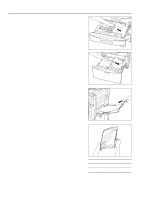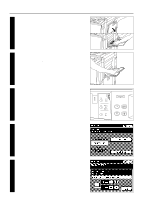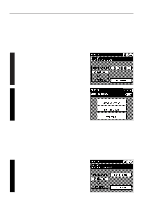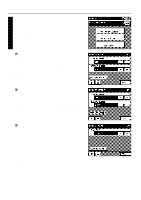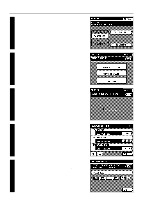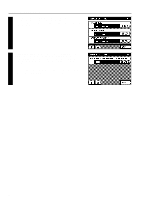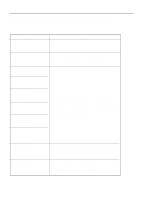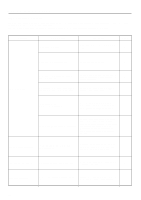Kyocera KM-5230 Printing System G Instruction Hand Book - Page 13
Printer Configuration
 |
View all Kyocera KM-5230 manuals
Add to My Manuals
Save this manual to your list of manuals |
Page 13 highlights
Printer Configuration (1) Making a test print When the printer is being used for the first time, or when settings in the printer have been changed, print out a test page to confirm whether or not printing will be accomplished as expected. 1 Make sure that "OFF LINE" is shown in the message display (the printer is currently off-line) and press the "SPECIAL" key. The printer setting screen will appear. 2 Press the "TEST PRINT" key. A test print will be made and, once it is completed, the message display will return to the printer setting screen. (2) Printer default settings Carry out the following procedure to change the default settings for the Auto continue, Receive buffer and Time out functions that are in effect when this unit is used as a printer. 1 q Accessing the printer default screen Make sure that "OFF LINE" is shown in the message display (the printer is currently off-line) and press the "SPECIAL" key. The printer setting screen will appear. 10