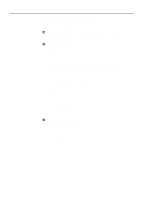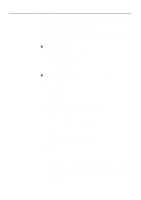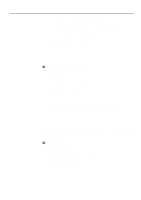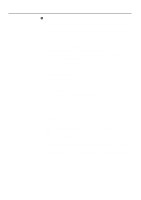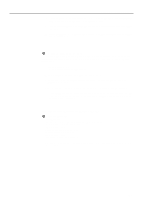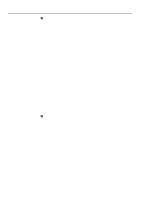Kyocera KM-5230 Printing System G Instruction Hand Book - Page 28
Extensions, Printer Descriptions, Printer0.PPD, Printer0.PDX, Chooser, LaserWriter 8, Select,
 |
View all Kyocera KM-5230 manuals
Add to My Manuals
Save this manual to your list of manuals |
Page 28 highlights
Client Configuration 2 Installing the PPD files 1. Start up your Macintosh computer. 2. Insert the CD-ROM included with this product into a CD-ROM drive. 3. Open the System folder on your hard disk. 4. Open the Extensions folder. 5. Open the Printer Descriptions folder. 6. Double-click on the icon for the CD-ROM to display its contents. In that window, double-click on the folder for the PPD files to open it and drag (copy) the Printer0.PPD and Printer0.PDX files from that window into the Printer Descriptions folder. 7. Close all open windows. 8. Access the Apple Menu at the far left of the Menu Bar and select Chooser. 9. Double-click on the LaserWriter 8 icon. 10. Click on the Setup... button. 11. Click on Select PPD.... 12. Select the Printer0.PPD file in the displayed list and click on Select. (This is to prevent the application from selecting another PPD file.) 13. Start up an application for test purposes (for example MS Word, etc.). 14. Select Page Setup or Print in the File menu and verify the available PPD files. 15. Select the appropriate PPD file once again. 16. Select the desired printing settings. 17. Once all of the settings are complete, start printing. 3 Removing the PPD files 1. Start up your Macintosh computer. 2. Open the System folder on your hard disk. 3. Open the Extensions folder. 4. Open the Printer Descriptions folder. 5. Drag the Printer0.PPD and Printer0.PDX files from the Printer Descriptions folder into the Trash. Access the Special menu in the Menu Bar and select Empty Trash... to delete the PPD files. 25