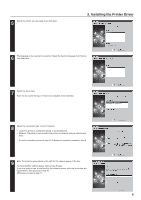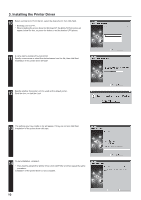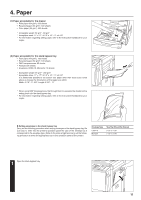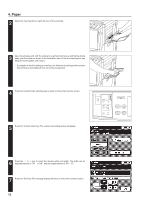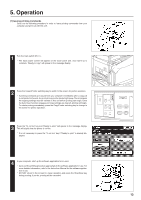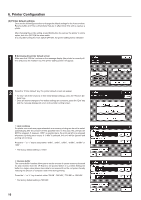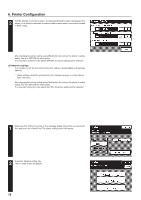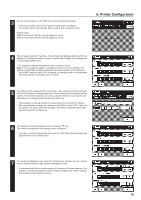Kyocera KM-5230 Printing System J Instruction Handbook - Page 14
Canceling printing
 |
View all Kyocera KM-5230 manuals
Add to My Manuals
Save this manual to your list of manuals |
Page 14 highlights
5. Operation (2) Canceling printing Carry out the following procedure to cancel a print job that has already been initiated. * Printing can be canceled as long as data is still being sent to the printer (i.e. the data indicator is blinking). However, depending upon the timing, a portion of the data may still be printed. 1 Cancel the print job in your computer. * If the print job is not canceled in your computer, the data will be sent once again to the printer. 2 Press the "On line" key and "Off line" will appear in the message display. This will signify that the printer is off-line. 3 Press the "Cancel" key. Printing will be canceled. 4 Reception of data from your computer is once again possible. 14

14
(2) Canceling printing
Carry out the following procedure to cancel a print job that has already been initiated.
*
Printing can be canceled as long as data is still being sent to the printer (i.e. the
data indicator is blinking). However, depending upon the timing, a portion of the
data may still be printed.
Cancel the print job in your computer.
*
If the print job is not canceled in your computer, the data will be sent once again to
the printer.
Press the “On line” key and “Off line” will appear in the message display. This will
signify that the printer is off-line.
Press the “Cancel” key. Printing will be canceled.
Reception of data from your computer is once again possible.
1
2
3
4
5. Operation