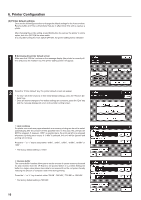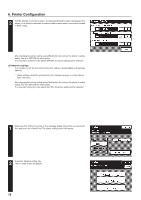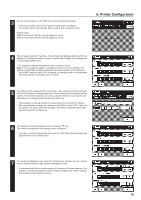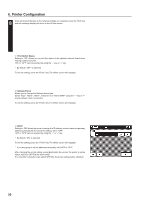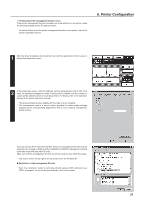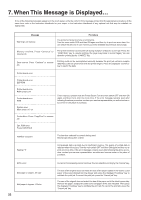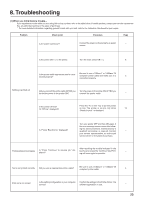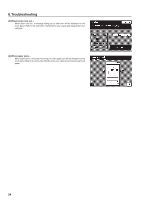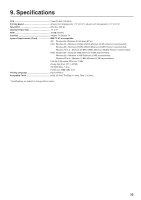Kyocera KM-5230 Printing System J Instruction Handbook - Page 20
Print Option Status, Netware Frame, If you are going to set the addresses manually, set DHCP to O
 |
View all Kyocera KM-5230 manuals
Add to My Manuals
Save this manual to your list of manuals |
Page 20 highlights
6. Printer Configuration 8 Once all desired changes to the network settings are complete, press the "End" key and the message display will return to the off-line screen. 1 Print Option Status Setting to "ON" allows you to print the status of the optional network board when making a status test print. "ON" or "OFF" can be selected by using the "-" key or "+" key. * By default, "OFF" is selected. To exit the setting, press the "Finish" key. The offline screen will reappear. 2 Netware Frame Allows you to change the Netware frame type. Select "Auto", "802.3", "802.2", "Ethernet II" or "802.3 SNAP" using the "-" key or "+" key. By default, "Auto" is selected. To exit the setting, press the "Finish" key. The offline screen will reappear. 3 DHCP Setting to "ON" allows the server to assign the IP address, subnet mask and gateway address automatically. To cancel this setting, set to "OFF". "ON" or "OFF" can be selected by using the "-" or "+" key. * By default, "ON" is selected. To exit the setting, press the "Finish" key. The offline screen will reappear. * If you are going to set the addresses manually, set DHCP to "OFF". After changing the printer setting, press [End] button the recover the printer to online status, then turn OFF/ON the main switch. It is only after turning the main switch OFF/ON, the printer setting will be reflected. 20