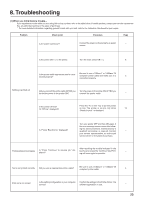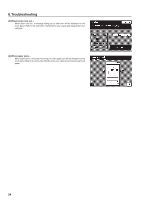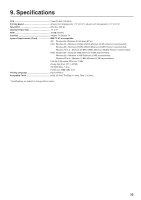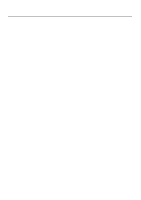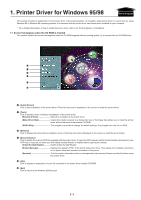Kyocera KM-5230 Printing System J Instruction Handbook - Page 28
Guide_98.pdf, 1-1 Screen that Appears when the CD-ROM is Inserted
 |
View all Kyocera KM-5230 manuals
Add to My Manuals
Save this manual to your list of manuals |
Page 28 highlights
11..PrPinrteirnDtrieverr fDorrWiivndeorwsfo95r/98Windows 95/98 Back to the top page This section provides an explanation for the printer driver of the printing system (J) (hereafter called printer driver) to users who are using Windows 95 or Windows 98 operating systems. It is assumed that the printer driver has already been installed on your computer. * For a detailed description of how to install the printer driver, refer to the Printing System (J) Handbook. 1-1 Screen that Appears when the CD-ROM is Inserted This section explains the screen that appears when the CD-ROM supplied with the printing system (J) is inserted into the CD-ROM drive. A B C D E F A: [Install Drivers] Click to start installation of the printer driver. Follow the instructions displayed on the screen to install the printer driver. B: [Tools] Click to display a menu including uninstallation of the printer driver. [Remove Drivers Starts the uninstaller of the printer driver. [Make Driver Disk Copies the installer program to a floppy disk. Use of this floppy disk allows you to install the printer driver without the need of the installer CD-ROM. [DOS Utility This program is provided to change the default settings. This program can only run on DOS. C: [Network] Click to display the printmonitor's installation menu. Follow the instructions displayed on the screen to install the print monitor. D: [Documentation] Click to display the manual (PDF file) supplied with the printer driver. To open this PDF manual, Adobe Acrobat Reader (developed to view PDF files) is required, so make sure that Adobe Acrobat Reader is installed before opening the manual. [Install Acrobat Reader Installs Adobe Acrobat Reader. [Printer Manuals Displays the manuals (PDF) of the printer and printer driver. They explain the installation procedure of the printer driver and operation procedure of the printer. [Readme This file contains information which is not explained in the manuals. Please read this file before using the printer driver. E: [Info] Click to display an explanation of each file contained in the printer driver installer CD-ROM. F: [Exit] Click to return to the Windows 95/98 screen. 1-1