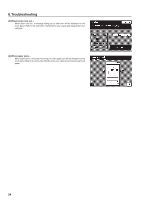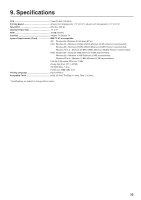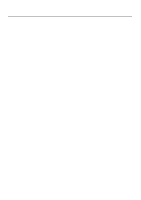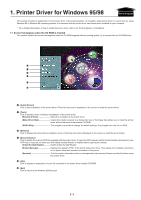Kyocera KM-5230 Printing System J Instruction Handbook - Page 29
Uninstalling the Printer Driver, Start Windows 95 or Windows 98.
 |
View all Kyocera KM-5230 manuals
Add to My Manuals
Save this manual to your list of manuals |
Page 29 highlights
1. Printer Driver for Windows 95/98 I Uninstalling the Printer Driver This section explains how to uninstall the printer driver. Use of the uninstaller supplied with the printer driver allows you not only to uninstall the printer driver, but also uninstall the printer driver related files and Windows registries. * Never delete Windows registries which do not relate to the printer driver to be uninstalled. Since Windows registries are deeply involved in the operation of the computer, the computer may malfunction if wrong registries are deleted. 1 Start Windows 95 or Windows 98. 2 Insert the printer driver installer CD-ROM into the CD-ROM drive on your computer. The window shown on the right will appear. 3 Click [Tools]. A menu will appear, so click [Remove Drivers]. The [Printer Uninstaller] dialog box will appear. Clicking "+" mark will display printer drivers installed on the computer and Windows registries in a hierarchical (tree) structure. 4 Select the printer you are using, then select [Actions] - [Delete]. The selected printer driver will be removed. * The selected printer driver can also be removed by pressing the [Del] key, instead of selecting [Actions] - [Delete]. 1-2