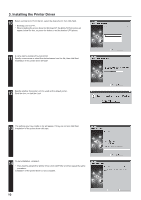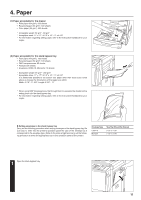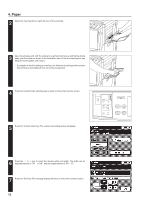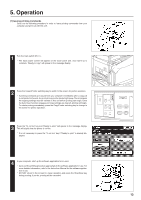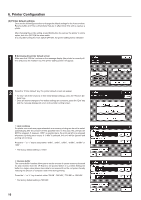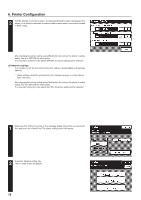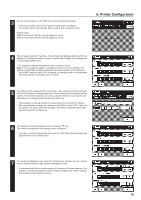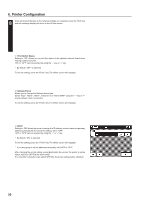Kyocera KM-5230 Printing System J Instruction Handbook - Page 15
Printer Configuration
 |
View all Kyocera KM-5230 manuals
Add to My Manuals
Save this manual to your list of manuals |
Page 15 highlights
6.Printer Configuration (1) Making a test print When the printer is being used for the first time, or when settings in the printer have been changed, print out a test page to confirm whether or not printing will be accomplished as expected. 1 Allows you to print the current printer settings, such as emulation mode, fonts and memory status, to the printer. 2 Press the "Test print" key. The test print item select screen will appear. * The Network setting key is displayed only if the network board is installed. For details, refer to "(3)Network settings". 3 Three test print keys are displayed in the test print item select screen, so press the desired one. A test print will be made, and when the test print is completed the printer setting screen will reappear. 1 Status Prints out the current printer settings (e.g. emulation, fonts, memory status) to the printer. 2 List of resident Fonts Print outs the fonts that can be printed. 3 Service Status Page Designed for use by service personnel. 15