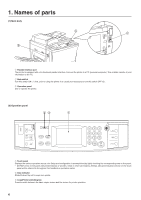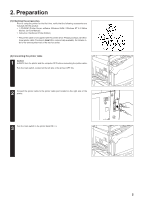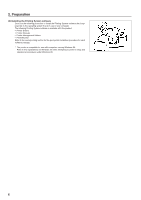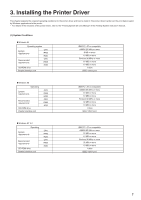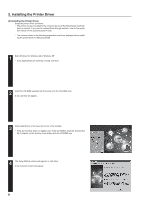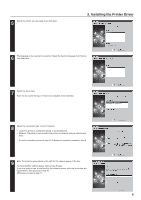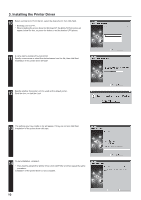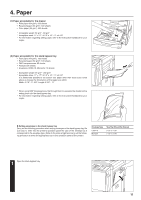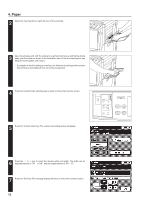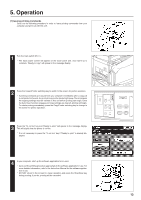Kyocera KM-5230 Printing System J Instruction Handbook - Page 9
Select the printer you are using, then click Next., Otherwise, proceed to step 11.
 |
View all Kyocera KM-5230 manuals
Add to My Manuals
Save this manual to your list of manuals |
Page 9 highlights
5 Select the printer you are using, then click Next. 3. Installing the Printer Driver 6 The language to be used can be selected. Select the desired language from the box, then click Next. 7 Select the driver type. From the list, select the type of driver to be installed, then click Next. 8 Select the connection type: Local or Network. • Local: The printer is connected directly to the parallel port. • Network: The printer is connected to the printer via network (using a network interface). * If Local is selected, proceed to step 10. If Network is selected, proceed to step 9. 9 Enter the network queue name or the path for the network queue in the box. To select another network queue name, press Browse. If you are going to use a local port for the network queue, click the check box displayed below, then proceed to step 10. Otherwise, proceed to step 11. 9