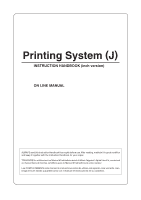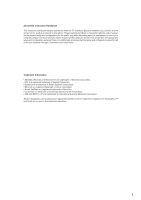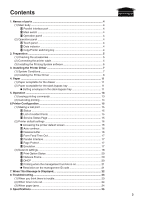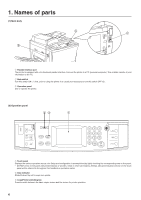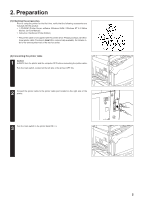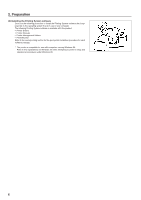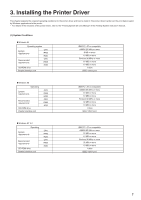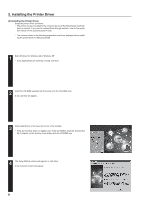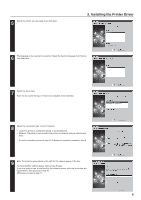Kyocera KM-5230 Printing System J Instruction Handbook - Page 4
Names of parts
 |
View all Kyocera KM-5230 manuals
Add to My Manuals
Save this manual to your list of manuals |
Page 4 highlights
1. Names of parts (1) Main body 1 Parallel interface port The printer is equipped with a bi-directional parallel interface. Connect the printer to a PC (personal computer). This enables transfer of print information to the PC. 2 Main switch Turn this switch ON ( | ) first, prior to using the printer. It is usually not necessary to turn this switch OFF (O). 3 Operation panel Use to operate the printer. (2) Operation panel 1 Touch panel Displays the various operation menus, etc. Setup and configuration is accomplished by lightly touching the corresponding area on the panel. * DO NOT press on the panel with pointed objects or wooden, metal or other hard objects. All keys, tabs and indications shown on the touch panel will be referred to throughout this handbook in quotation marks. 2 Data indicator Blinks/lit when the unit is used as a printer. 3 Copy/Printer switching key Press to switch between the basic copier screen and the screen for printer operation. 4