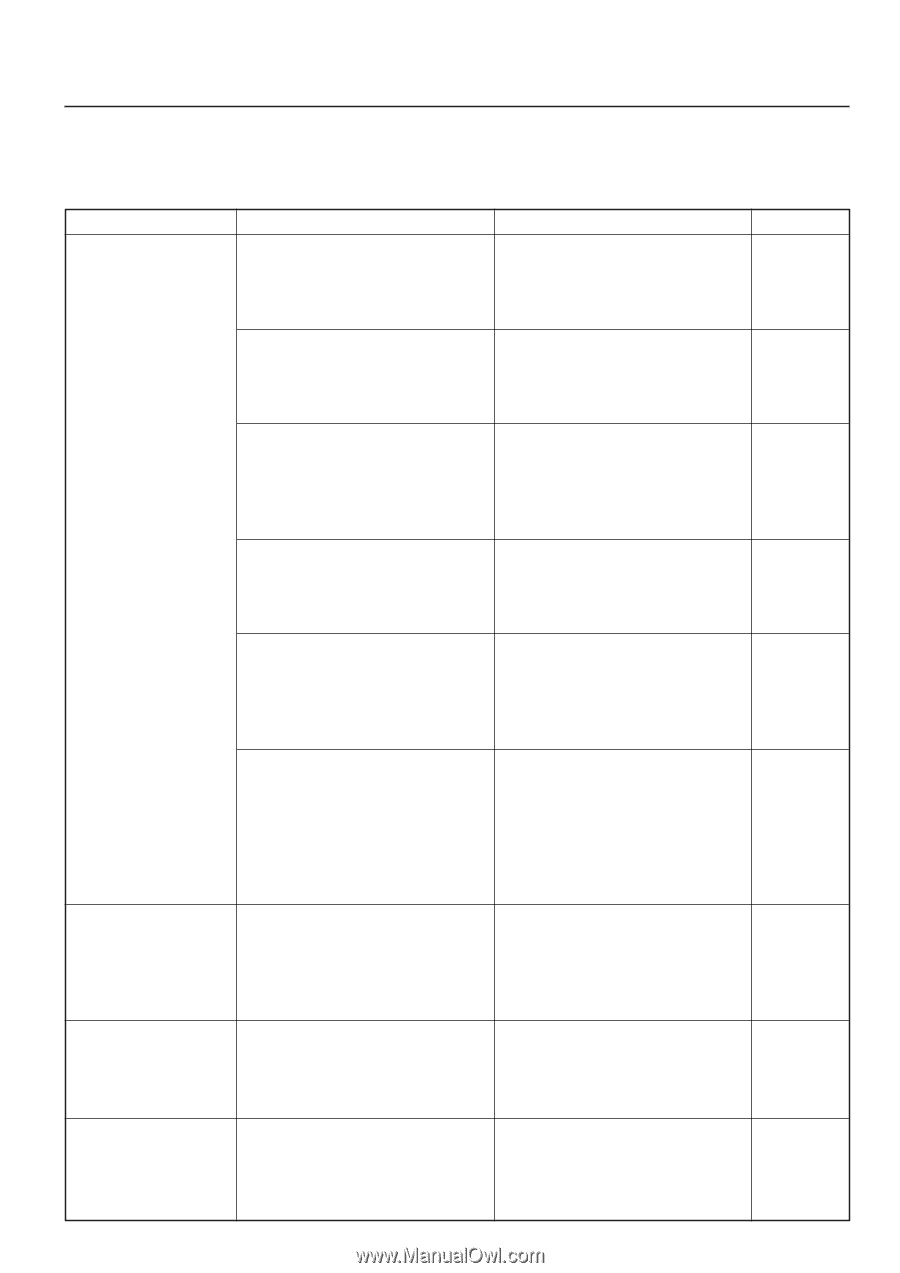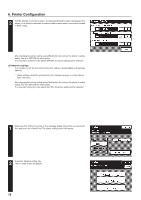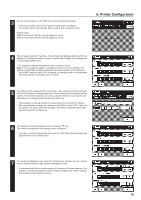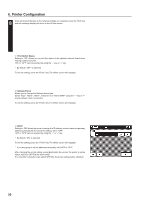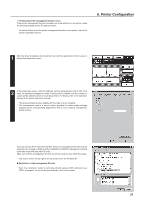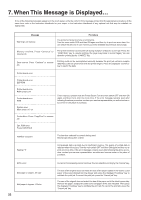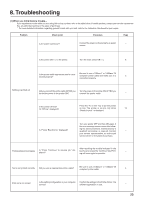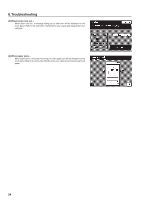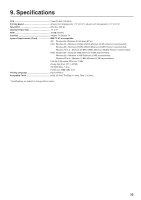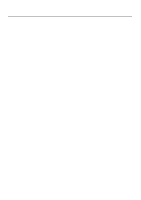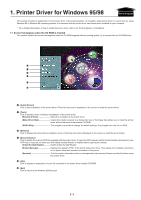Kyocera KM-5230 Printing System J Instruction Handbook - Page 23
Troubleshooting
 |
View all Kyocera KM-5230 manuals
Add to My Manuals
Save this manual to your list of manuals |
Page 23 highlights
8. Troubleshooting (1) When you think there is trouble... If you experience trouble while you are using this unit as a printer, refer to the table below. If trouble persists, contact your service representative, an authorized service or the place of purchase. * For more detailed information regarding general trouble with your unit, refer to the Instruction Handbook for your copier. Problem Check point Procedure Page Is the power cord loose? Connect the power cord securely to an power - source. Is the power ON ( | ) to the printer. Turn the main switch ON ( | ). 5 Is the printer cable appropriate and is it connected properly? Be sure to use a 10Base-T or 100Base-TX compliant printer cable and make sure it is connected properly. 5 Nothing is printed out Did you connect the printer cable AFTER you Turn the power to the printer ON AFTER you turned the power to the printer ON? connect the printer cable. - Is the printer off-line? (Is "Off line" displayed?) Press the "To on line" key to put the printer on-line. The printer is on-line only when 13 "Ready to print." is displayed. Is "Printer Board Error." displayed? Turn your printer OFF and then ON again. If the error message remains even after follow- ing the above procedure, maintenance by a qualified serviceman is required. Contact - your service representative, an authorized service center or the place of purchase. After resolving the trouble indicated in the Printing stopped in progress Is "Press "Continue" to resume job." dis- touch panel, press the "Continue" key. Print- - played? ing will once again be possible. Text is not printed correctly Did you use an appropriate printer cable? Be sure to use a 10Base-T or 100Base-TX compliant printer cable. 5 Print out is not correct Is the setting configuration in your computer correct? Confirm the settings in the Printer Driver, the software application in use. - 23