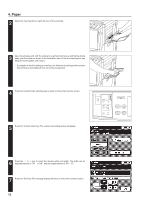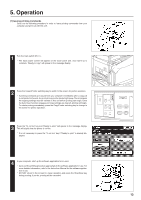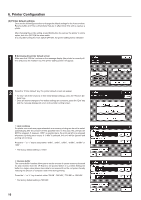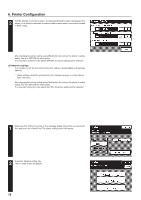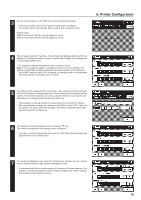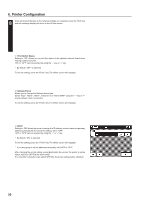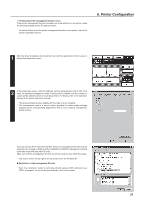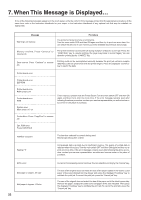Kyocera KM-5230 Printing System J Instruction Handbook - Page 17
Form Feed Time Out, Parallel Interface, Protect, Emulation, Change key.
 |
View all Kyocera KM-5230 manuals
Add to My Manuals
Save this manual to your list of manuals |
Page 17 highlights
3 Form Feed Time Out It is possible to set the maximum amount of time that the printer will wait to receive data from the computer. If the printer does not receive any data from the computer within the amount of time specified here, printing will be canceled. Press the "-" or "+" key to select either "30 Sec.", "60 Sec.", "120 Sec.", "180 Sec.", "240 Sec." or "300 Sec.". * The factory default setting is "30 Sec." 6. Printer Configuration 4 Parallel Interface Both bi-directional and high-speed modes are supported. Select the desired mode from "Auto", "Nibble high", "Normal" and "High-Speed" using the "-" key or "+" key. * By default, "Auto" is selected. * If the page contained unnecessary pages or unknown character was printed out, please change the setting and print again. 5 Page Protect A print overrun error may occur in case of complex print data. In this case, select "ON" to allow printing of such data. If "Auto" is selected, printing speed will drop slightly. "Auto" or "ON" can be selected by using the "-" key or "+" key. * By default, "Auto" is selected. * For detailed on error messages, refer to "7.When This Message is Displayed...". 6 Emulation Used to select the printer language. To switch to another emulation mode, press the Change key. * Emulation (Network) is displayed only if the network board is installed. 1 Open the screen for emulation setting. Press the "-" key or "+" key to display a list of the available emulation modes, then select the desired one. * By default, "PCL 6" is selected. (The Print KPDL Errors option is displayed only when KPDL or KPDL (AUTO) is selected.) "ON" or "OFF" can be selected by using the "-" key or "+" key. 17