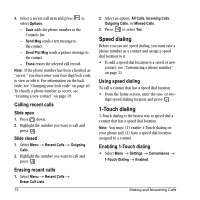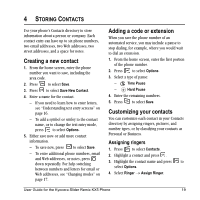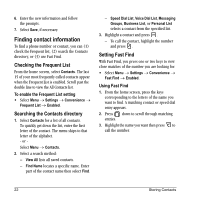Kyocera KX5 User Guide - Page 25
Capitalization settings
 |
View all Kyocera KX5 manuals
Add to My Manuals
Save this manual to your list of manuals |
Page 25 highlights
Entering symbols While entering text, you can enter symbols by pressing until you see the symbol you want. Using this method, you have access to the following symbols: 1 To access the full set of symbols: 1. From the text entry screen, select Options. 2. Select Add Symbol. 3. Press down to view the list of symbols. 4. Press the number key corresponding to the symbol you want. Entering smileys 1. From the text entry screen, select Options. 2. Select Add Smiley. 3. Press down to view the list of smileys. 4. Press the number key corresponding to the smiley you want. Switching default text entry modes You can change the default text entry mode when creating a text message. This setting applies only to the message body screen, not the "To" screen. 1. Select Menu o Messages o Msg Settings o Default Text. 2. Select Normal Alpha or Rapid Mode. Changing modes Sometimes you need to change modes. For example, to enter numbers in an email address while in mode, you must change to mode, enter the numbers, and then change back to mode to complete the address. To change text entry modes: • Press and hold until the icon for the mode you want appears at the top of the screen. -or• Select Options then select a different mode. Capitalization settings You can change capitalization at any time while entering text. Simply press to choose upper or lower case while in Normal Alpha mode. User Guide for the Kyocera Slider Remix KX5 Phone 17