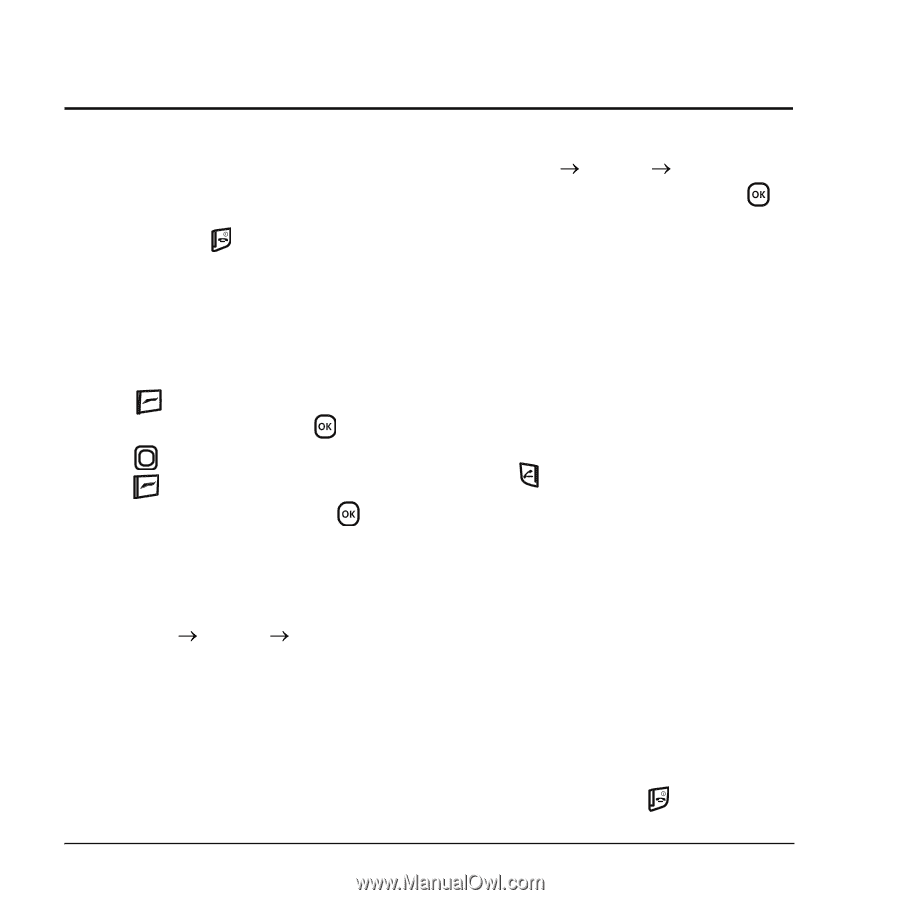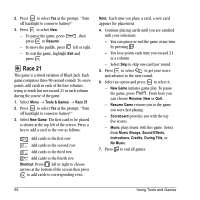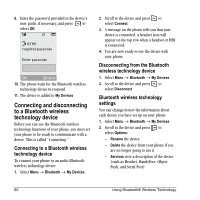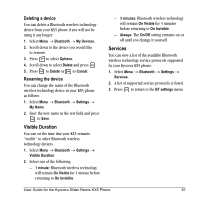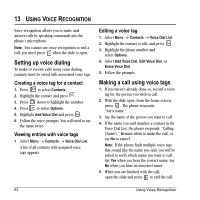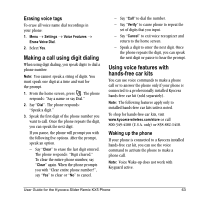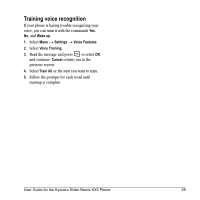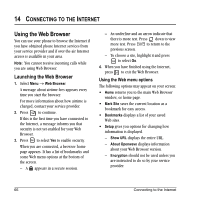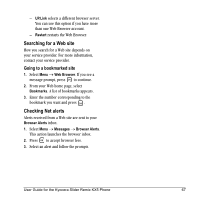Kyocera KX5 User Guide - Page 70
Setting up voice dialing, Making a call using voice tags
 |
View all Kyocera KX5 manuals
Add to My Manuals
Save this manual to your list of manuals |
Page 70 highlights
13 USING VOICE RECOGNITION Voice recognition allows you to make and answer calls by speaking commands into the phone's microphone. Note: You cannot use voice recognition to end a call; you must press when the slide is open. Setting up voice dialing To make or receive calls using voice dialing, contacts must be saved with associated voice tags. Creating a voice tag for a contact 1. Press to select Contacts. 2. Highlight the contact and press . 3. Press down to highlight the number. 4. Press to select Options. 5. Highlight Add Voice Dial and press . 6. Follow the voice prompts. You will need to say the name twice. Viewing entries with voice tags • Select Menu o Contacts o Voice Dial List. A list of all contacts with assigned voice tags appears. Editing a voice tag 1. Select Menu o Contacts o Voice Dial List. 2. Highlight the contact to edit, and press . 3. Highlight the phone number and select Options. 4. Select Add Voice Dial, Edit Voice Dial, or Erase Voice Dial. 5. Follow the prompts. Making a call using voice tags 1. If you haven't already done so, record a voice tag for the person you wish to call. 2. With the slide open, from the home screen, press . The phone responds: "Say a name." 3. Say the name of the person you want to call. 4. If the name you said matches a contact in the Voice Dial List, the phone responds: "Calling (Name)." Remain silent to make the call, or say No to cancel. Note: If the phone finds multiple voice tags that sound like the name you said, you will be asked to verify which name you want to call. Say Yes when you hear the correct name. Say No when you hear an incorrect name. 5. When you are finished with the call, open the slide and press to end the call. 62 Using Voice Recognition