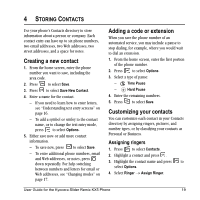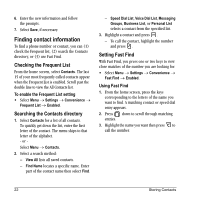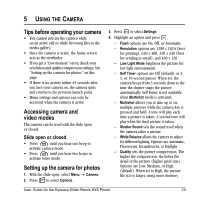Kyocera KX5 User Guide - Page 26
Quick reference to text entry
 |
View all Kyocera KX5 manuals
Add to My Manuals
Save this manual to your list of manuals |
Page 26 highlights
Quick reference to text entry This table gives general instructions for entering letters, numbers, and symbols. To... Do this... Enter a letter Use mode and press a key until you see the letter you want. For more information, see page 16. Enter a number Use mode and press a key once to enter its number. For more options, see page 16. Enter a symbol Press until you find the symbol you want. See page 17. Enter a smiley Use mode and press a key once to enter its number. For more options, see page 17. Enter a space Press . Erase a character Press . Erase all characters Press and hold . Move the cursor right or left Press right or left. Move the cursor up or down Press up or down. Change text entry modes Press and hold . Capitalize any letter In mode, press . Choose . Lowercase any letter In mode, press . Choose . Select soft options on the screen Press the appropriate key, or . Highlight an option at the bottom of the screen Press right or left. 18 Entering Letters, Numbers, and Symbols