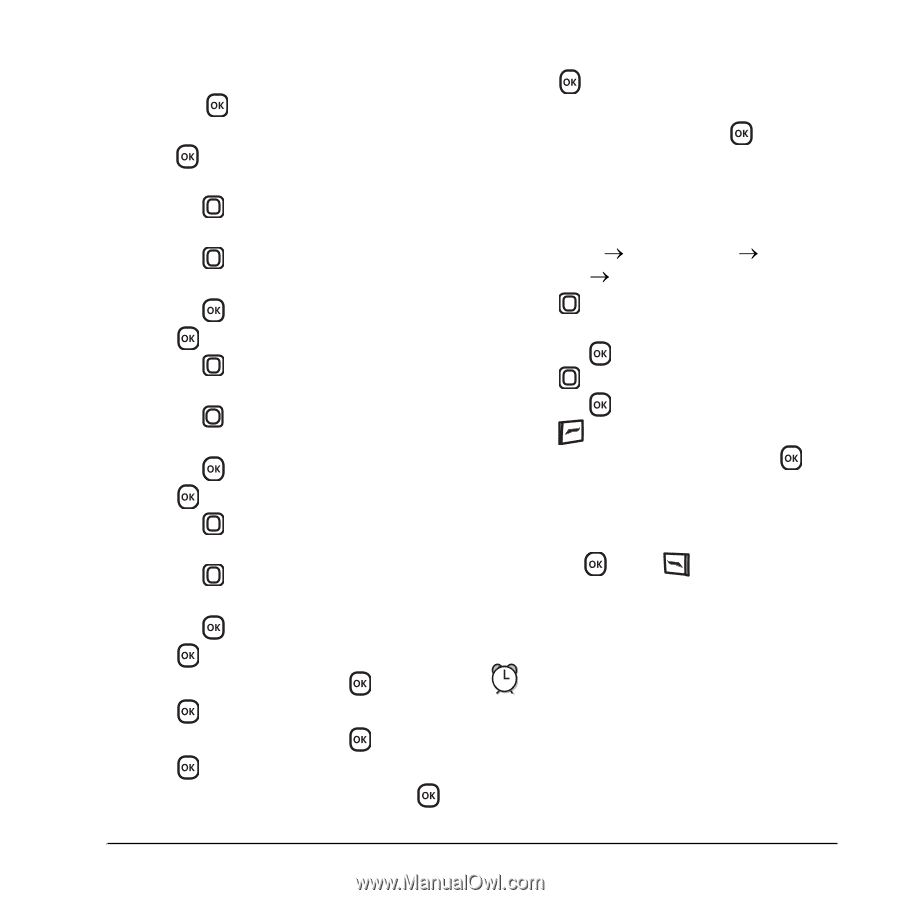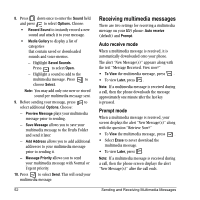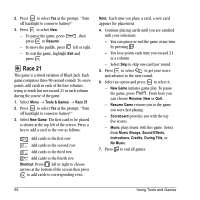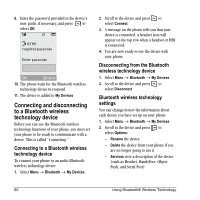Kyocera KX5 User Guide - Page 63
Alarm Clock
 |
View all Kyocera KX5 manuals
Add to My Manuals
Save this manual to your list of manuals |
Page 63 highlights
3. Select Options and classify the type of event and press : Meeting, Phone Call, Birthday, Anniversary, Vacation, Medical, or Other. 4. Press to change the date of the event (the current date is the default date of the event). - Press left or right to move between the month, day, and year fields. - Press up or down to change the month, day, or year. - Press to save your changes. 5. Press to set the time of the event. - Press left or right to move between the hour, minute, and AM/PM fields. - Press up or down to change the hour, minute, or AM/PM. - Press to save your changes. 6. Press to set the duration of the event. - Press left or right to move between the hour and minute fields. - Press up or down to change the hour and minute. - Press to save your changes. 7. Press to set a reminder of the event. - Select an option and press . 8. Press to set the reminder sound. - Select an option and press . 9. Press to select a Silent Mode setting - Select No or During Event and press . 10. Press to select whether or not this is a recurring event. - Select an option and press : No, Daily, Weekly, Monthly, or Annually. 11. Select Save. Editing, erasing, or sending an event 1. Select Menu o Tools & Games o Scheduler o View Month. 2. Press up, down, left or right to highlight the day with the event to view, edit, or erase and press . 3. Press up or down to highlight the event and press . 4. Press to select Options. 5. Select Edit, Erase, or Send and press . - For more information about editing the event, see "Scheduler" on page 54. - To erase the event, highlight Erase and press . Press to confirm. - For more information about sending the event, see "Sending and Receiving Text Messages" on page 44. Alarm Clock You can set up to four alerts with your phone's three alarm clocks and one quick alarm. Note: The alert occurs only if the phone is on. User Guide for the Kyocera Slider Remix KX5 Phone 55