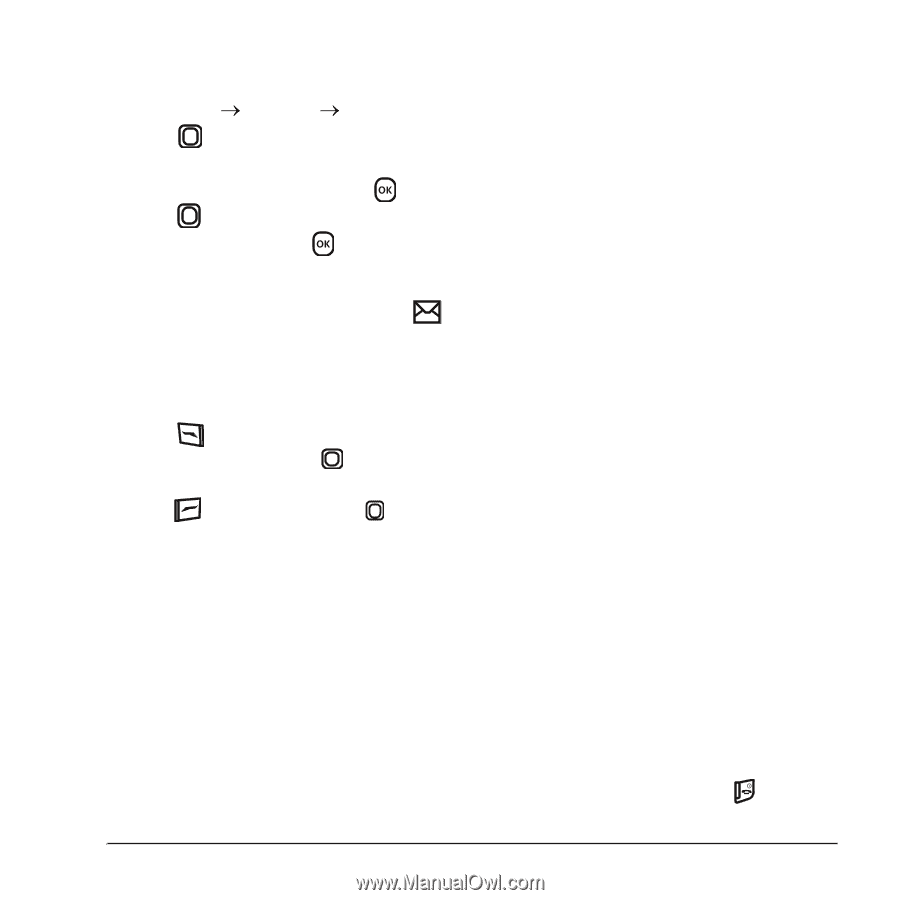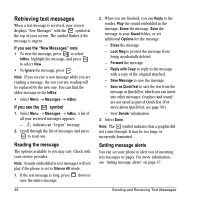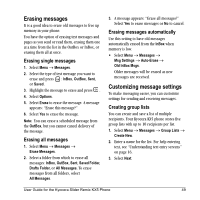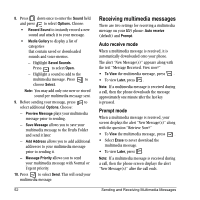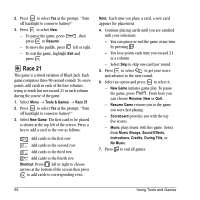Kyocera KX5 User Guide - Page 61
Viewing multimedia messages
 |
View all Kyocera KX5 manuals
Add to My Manuals
Save this manual to your list of manuals |
Page 61 highlights
To activate Prompt mode: 1. Select Menu o Messages o Msg Settings. 2. Press list. up or down to scroll through the 3. Highlight Auto Retrieve and press . 4. Press up or down through the list and highlight Disabled. Press . Viewing multimedia messages When you receive a multimedia message, a appears on your phone's screen and remains until all messages are viewed. The message is stored in the InBox until the full message has been received, regardless of the auto receive or prompt setting. 1. Press to View the multimedia message. If the message is long, press down to view the entire multimedia message. 2. Press to select Options. Press down to highlight additional options for the multimedia message (options vary according to selection): Note: The options available to you may vary. Check with your service provider. - Mute to silence the message. - Erase Msg allows you to delete the currently displayed multimedia message. - Forward launches the message creation screen, allowing you to forward the multimedia message. The original address will not be shown, nor will the graphic, sound, and text fields. - Lock Msg to avoid accidentally erasing it. - Message Info displays multimedia message information (priority, sender, subject, time sent and received, and message size). - Play Video plays the video in the multimedia message. - Replay plays the multimedia message again from the beginning. - Done exits the multimedia message. - Call initiates call to sender of multimedia message. - Save Picture saves the currently viewed picture embedded in the multimedia message. - Save Video saves the video embedded in the multimedia message. - Save Sound saves the current sound embedded in the multimedia message. - Save Address extracts email addresses, phone numbers, and/or URLs from the sender information and multimedia message body. - Save as QuickText saves the text in the multimedia message to the QuickText list. - Save Message saves the multimedia message to the Saved Folder on the phone. 3. When you are finished viewing the multimedia message, select Reply or press . User Guide for the Kyocera Slider Remix KX5 Phone 53