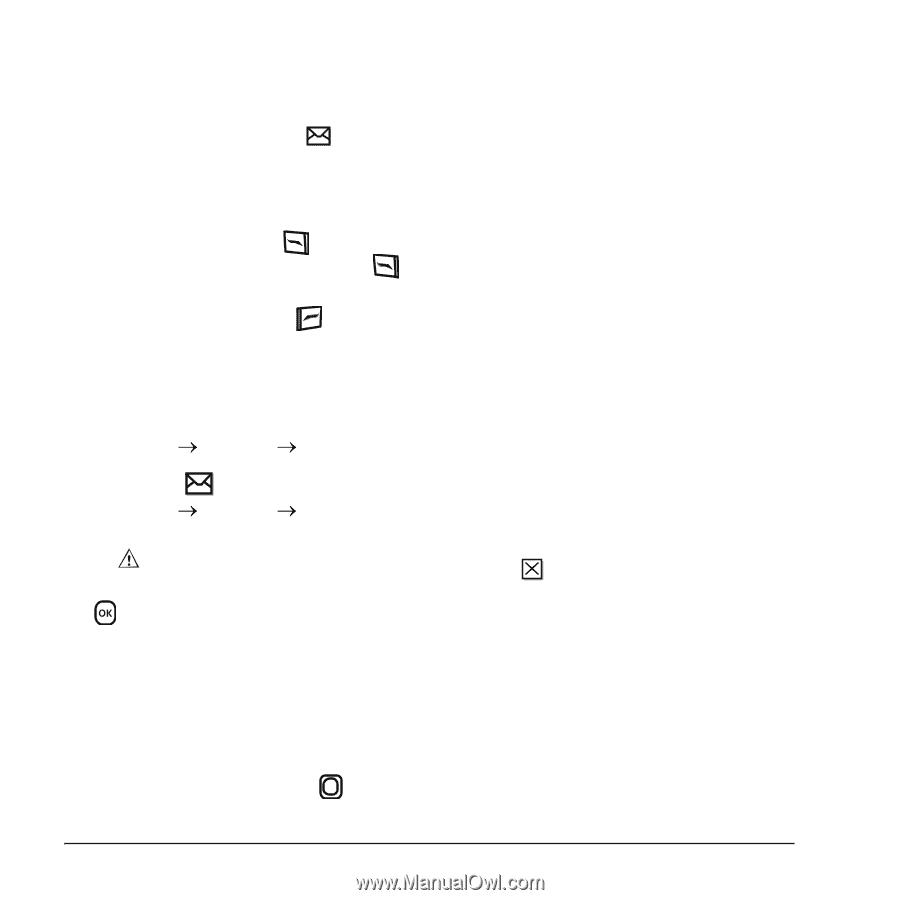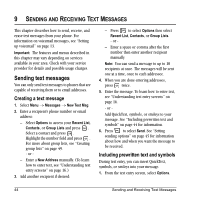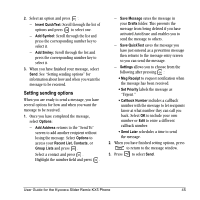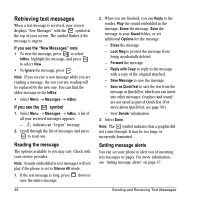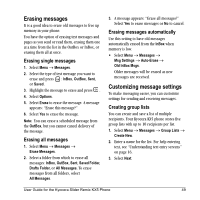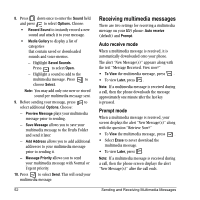Kyocera KX5 User Guide - Page 56
Retrieving text messages
 |
View all Kyocera KX5 manuals
Add to My Manuals
Save this manual to your list of manuals |
Page 56 highlights
Retrieving text messages When a text message is received, your screen displays "New Messages" with the symbol at the top of your screen. The symbol flashes if the message is urgent. If you see the "New Messages" note • To view the message, press to select InBox, highlight the message, and press to select View. • To Ignore the message, press . Note: If you receive a new message while you are reading a message, the one you are reading will be replaced by the new one. You can find the older message in the InBox: • Select Menu o Messages o InBox. If you see the symbol 1. Select Menu o Messages o InBox. A list of all your received messages appears. - indicates an "Urgent" message. 2. Scroll through the list of messages and press to read one. Reading the message The options available to you may vary. Check with your service provider. Note: Sounds embedded in text messages will not play if the phone is set to Silence All mode. 1. If the text message is long, press down to view the entire message. 48 2. When you are finished, you can Reply to the sender, Play the sound embedded in the message, Erase the message, Save the message to your Saved folder, or set additional Options for the message: - Erase the message. - Lock Msg to protect the message from being accidentally deleted. - Forward the message. - Reply with Copy to reply to the message with a copy of the original attached. - Save Message to save the message. - Save as QuickText to save the text from the message as QuickText, which you can insert into other messages. Graphics and sound are not saved as part of QuickText.(For more about QuickText, see page 50.) - View Sender information. 3. Select Done. Note: The symbol indicates that a graphic did not come through. It may be too large or incorrectly formatted. Setting message alerts You can set your phone to alert you of incoming text messages or pages. For more information, see "Setting message alerts" on page 37. Sending and Receiving Text Messages