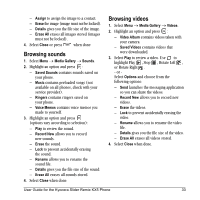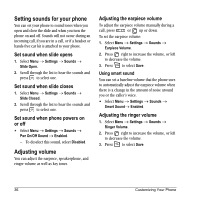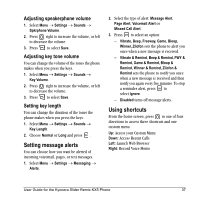Kyocera KX5 User Guide - Page 46
Choosing a different language, Personalizing the screen
 |
View all Kyocera KX5 manuals
Add to My Manuals
Save this manual to your list of manuals |
Page 46 highlights
Creating and updating your custom menu You can create a custom menu that contains your favorite features. After you set up your menu, simply press and hold up to access it. 1. Press and hold up to launch Custom Menu. 2. Select Manage List. 3. Scroll through the available options and press to select or deselect options. - You may select more than one feature. Items appear in alphabetical order in the menu. 4. Highlight Save Changes and press . Choosing a different language Your phone may display alternative languages. 1. Select Menu o Settings o Display o Language. 2. Select a language and press . Personalizing the screen Changing your banner The banner is the personal label for your phone. It appears on the home screen above the time and date. The banner can be up to 14 characters long. 1. Select Menu o Settings o Display o My Banner. 2. Press to select Edit. 38 3. Press to clear the screen. 4. Enter your new text. 5. Press to select Save. Choosing a menu view Three menu views are available: Wheel, Graphic, and List. 1. Select Menu o Settings o Display o Main Menu View. 2. Select an option and press . - Graphic displays icons of each menu item, with its name at the bottom of the screen. - List displays a list of each menu item. - Wheel displays a rotating graphic image of the menu items. 3. Press to return to the home screen. The next time you select Menu, you will see the menu view you selected. Adjusting the backlighting Your screen lights up while you are in a call or when you press a key on the keypad. However, you can set the length of time that bright backlighting remains on. 1. Select Menu o Settings o Display o Backlighting o Duration. 2. Select an option and press : - 7 seconds, 15 seconds, or 30 seconds- (Default) Turn backlighting on for 7, 15, or 30 seconds after your last keypress. Customizing Your Phone