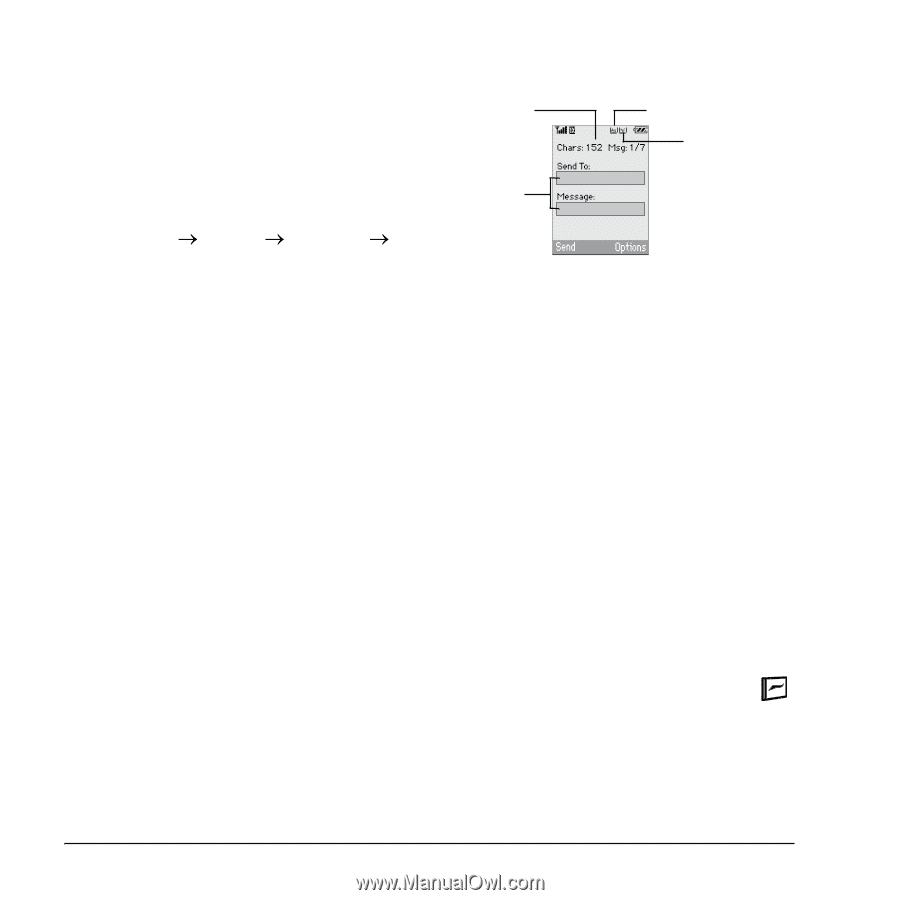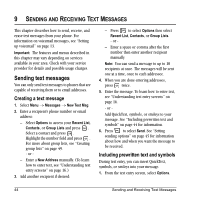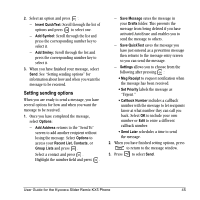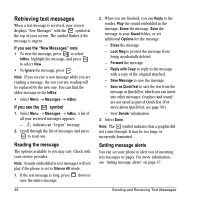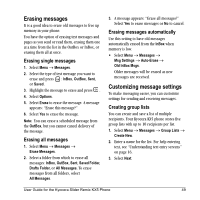Kyocera KX5 User Guide - Page 54
Adding a signature, If you cannot send messages, Understanding appended messages, Receiving incoming
 |
View all Kyocera KX5 manuals
Add to My Manuals
Save this manual to your list of manuals |
Page 54 highlights
Adding a signature The signature you create is included at the end of all outgoing messages and is counted as characters in your messages; however, it does not appear in the message creation screen. To create a signature: 1. Select Menu o Settings o Messaging o Signature. 2. Enter your signature in the text field. 3. Select OK to save the setting. Note: The characters in the signature are included in the total character count of the message. See the note under step 5 in "Creating a text message" on page 44. If you cannot send messages You may not be able to send or receive messages if your phone's memory is nearly full, or if digital service is not available at the time. To free up memory, erase old messages. See "Erasing messages" on page 49. Understanding appended messages. characters capitalization setting remaining text entry mode text entry fields If you go over the character limit for a single message, the phone may automatically append an empty segment to your message to make space. Important: Your service provider will charge you for each message segment. When you start a message, the maximum character limit appears once you are in the message entry field. This number counts down as you enter characters, until it reaches 0. If you continue to enter text after this counter reaches 0, a message segment may be appended. When you reach the message size limit, you are prompted to edit the message or alerted that the message is being appended. Receiving incoming calls while creating messages • If you don't wish to answer the call, press to select Ignore. The phone returns to the message screen. 46 Sending and Receiving Text Messages