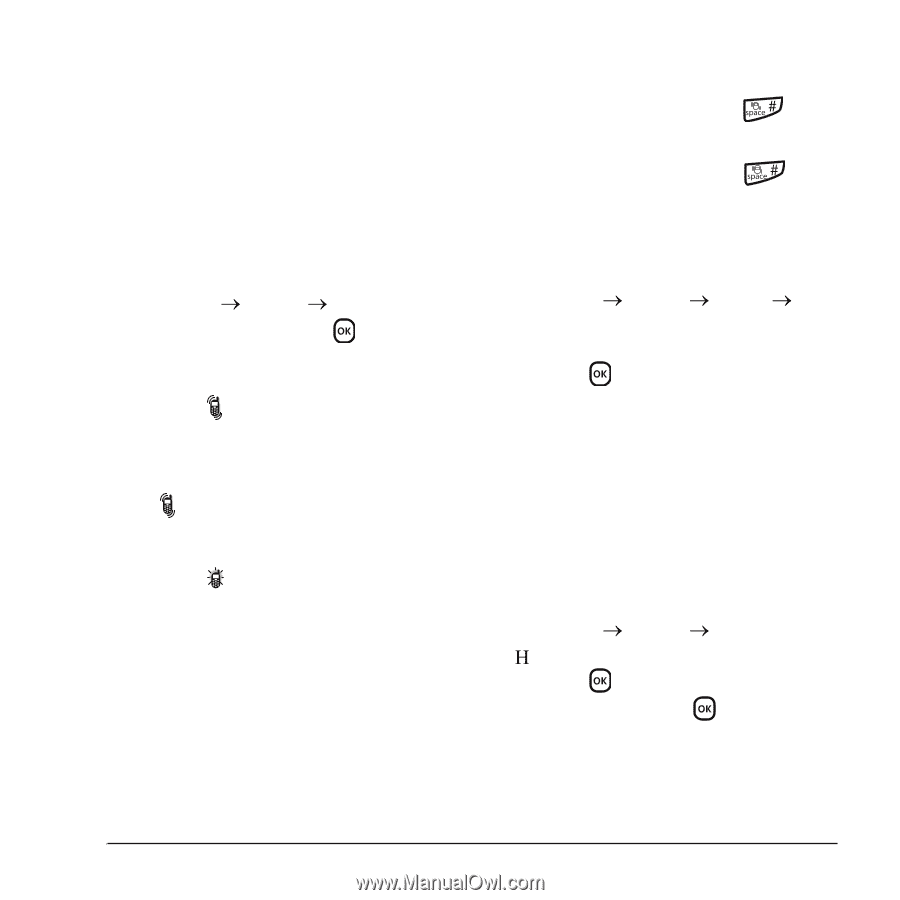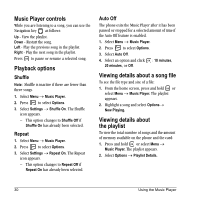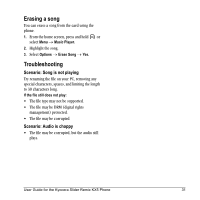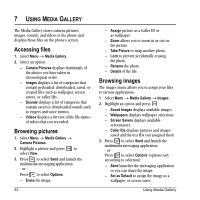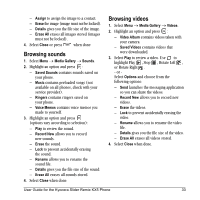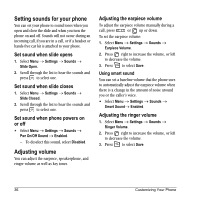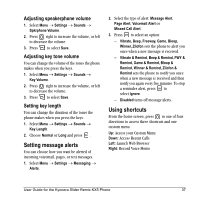Kyocera KX5 User Guide - Page 43
Silencing all sounds, Choosing ringers - charger
 |
View all Kyocera KX5 manuals
Add to My Manuals
Save this manual to your list of manuals |
Page 43 highlights
Silencing all sounds Your phone is set to make sounds when you receive calls, press keys, navigate through menus, and receive alerts (such as new messages). You can silence all sounds and set the phone to vibrate or light up when you receive calls and alerts. Setting the phone to vibrate or light up 1. Select Menu o Settings o Silent Mode. 2. Choose an option and press : - Vibrate Only: The phone vibrates for the duration of the incoming call or other alerts. appears. - Vibe then Ring: The phone vibrates for the first 10 seconds and then rings for the remainder of the incoming call alert. appears. - Lights Only: The phone lights up for the duration of the incoming call or other alerts. appears. - Normal Sounds: The phone rings for the incoming call or alert (in effect, returns phone to a non-silent mode). Note: The phone will ring when it is attached to an external power source (such as a charger), even if all sounds have been silenced. Shortcut to Vibrate Only mode • With slide open, press and hold . Turning sounds back on • With slide open, press and hold . Choosing ringers Your Kyocera KX5 phone has multiple ringers you can choose to use for incoming calls. 1. Select Menu o Settings o Sounds o Ringer Type. 2. Scroll down the list to hear the different rings and press to select one. Note: Downloaded ringers are added to the end of the standard list of ringers. Assigning business and personal ringers You can assign ringers to contacts classified as Business or Personal in your Contacts directory. Note: To classify a contact as Business or Personal, see page 19. 1. Select Menu o Settings o Sounds. 2. +ighlight Business Ringer or Personal Ringer and press . 3. Select a ringer and press . User Guide for the Kyocera Slider Remix KX5 Phone 35