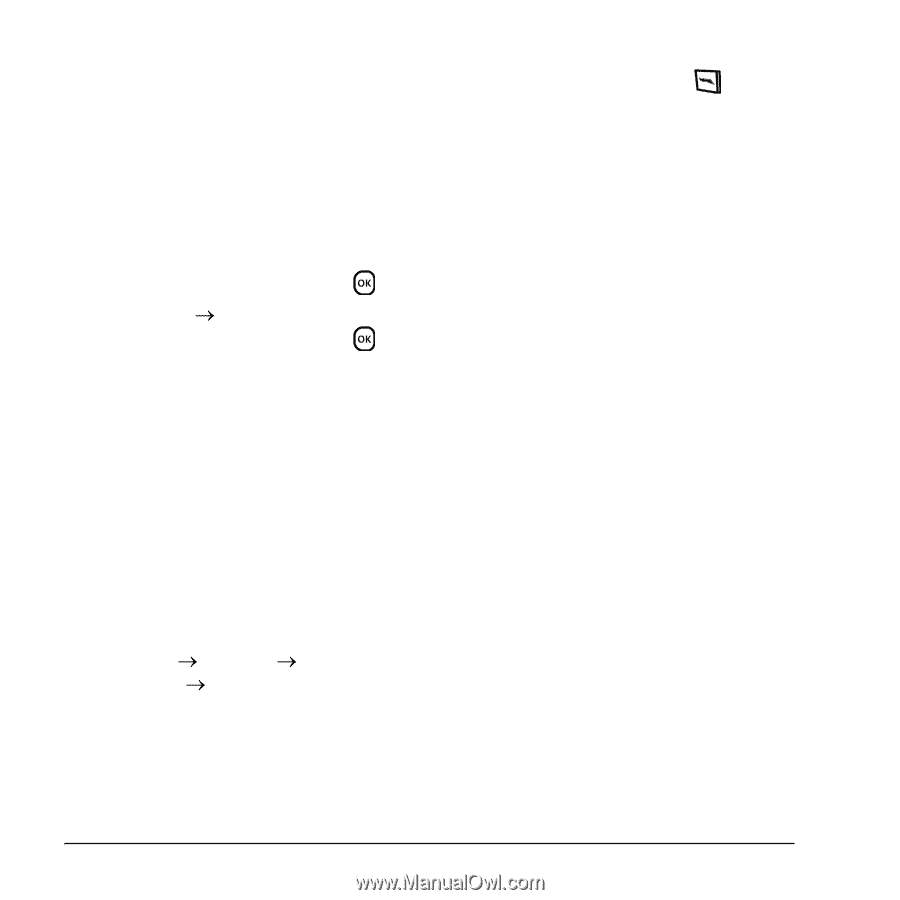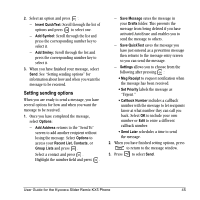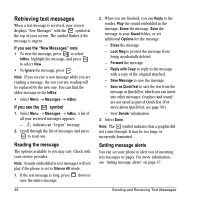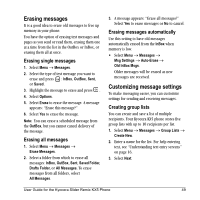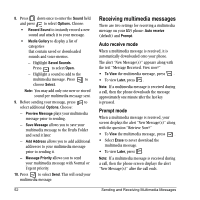Kyocera KX5 User Guide - Page 58
Creating and editing prewritten, messages QuickText
 |
View all Kyocera KX5 manuals
Add to My Manuals
Save this manual to your list of manuals |
Page 58 highlights
4. To enter the first phone number or email address, select an option: - Recent List to select numbers from your Recent List. - New Address to enter the phone number or email address manually. - Contacts List to select numbers from your phone book. 5. Locate the contact number and press . 6. Select Options o Recent List or Contacts. 7. Locate the contact number and press . 8. When finished, select Done. 9. To send a message to your new group, see "Sending text messages" on page 44. Creating and editing prewritten messages (QuickText) Your phone comes with prewritten (QuickText) messages, such as "Please call me," which you can insert into the body of a text message. You can edit these messages and create new ones. Your phone will store up to 40 QuickText messages, with up to 100 characters per message. 1. Select Menu o Messages o Msg Settings o Edit QuickText. 2. To create a new pre-written message, select New Msg. -orTo edit an existing pre-written message, highlight the message and select Edit. 50 3. Enter or edit the text and press to select Done. For help entering text, see "Understanding text entry screens" on page 16. Note: You can also save a message you have written or received as QuickText. See "Setting sending options" on page 45 or "Reading the message" on page 48. Sending and Receiving Text Messages