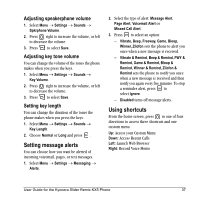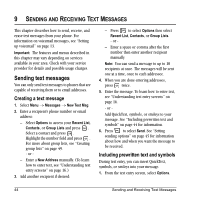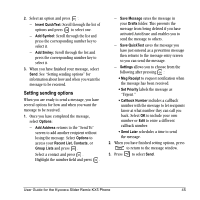Kyocera KX5 User Guide - Page 50
Data Settings
 |
View all Kyocera KX5 manuals
Add to My Manuals
Save this manual to your list of manuals |
Page 50 highlights
Note: You must first establish a second phone line with your service provider. Once established, a second phone number becomes available in the menu for selection: 1. Select Menu o Settings o Network o Set Phone Line. 2. Select one of the two lines and press . Data Settings Setting Com port speed The Com Speed sets the data rate at which your phone connects to a laptop or PC, or at which it sends and receives over-the-air text messages. 1. Select Menu o Settings o Accessories o Com Port Speed. 2. Select the speed. The options are: 19.2 kbps, 115.2 kbps (default), 230.4 kbps, and Other. Note: There may be a higher charge for making calls using high-speed data in areas where 1X service is available. Check with your service provider for details. Setting the phone to receive data or faxes Your phone may be able to receive certain data or faxes, depending on the system sending the information. You cannot receive voice calls while the phone is in data/fax mode. To receive data or faxes, you must connect the phone to a laptop or PC and switch the phone from voice mode to data/fax mode. Note: To purchase a cable, call 800-349-4188 (U.S.A. only), 858-882-1410, or visit www.kyocera-wireless.com/store. 1. Connect the phone to the laptop or PC. 2. Set the Com speed. 3. Select Menu o Settings o Network o Data/Fax Calls. 4. Press to select an option: - Voice only allows only voice calls. - Fax, next call or Data, next call sets the phone to fax mode or data mode for the next incoming call or the next 10 minutes. - Fax, until off or Data, until off forces the phone into fax mode or data mode until the phone is turned off. Note: You cannot receive voice calls while the phone is in data/fax mode. Connecting to a TTY/TDD device You can connect the phone to a TTY device for the hearing impaired. Note: Enable TTY only when using the phone with a TTY device. 1. Connect the TTY device to the phone. 2. Enter from your keypad. 3. Press to select the TTY option. 42 Customizing Your Phone