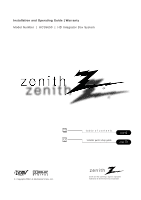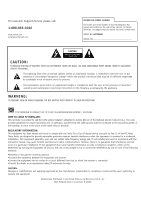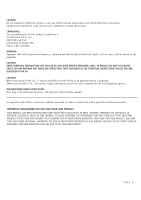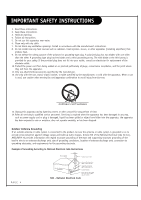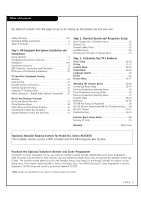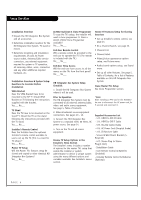LG HCS5650 Operation Guide
LG HCS5650 Manual
 |
View all LG HCS5650 manuals
Add to My Manuals
Save this manual to your list of manuals |
LG HCS5650 manual content summary:
- LG HCS5650 | Operation Guide - Page 1
Installation and Operating Guide | Warranty Model Number | HCS5650 | HD Integrator Box System table of contents installer quick setup guide 5 page page 75 © Copyright 2008, LG Electronics U.S.A., Inc. Zenith and the lightning Z logo are registered trademarks of Zenith Electronics Corporation - LG HCS5650 | Operation Guide - Page 2
Support/Service please call: 1-888-865-3026 www.zenith.com www.lgcommercial.com RECORD THE MODEL NUMBER The model and serial number of this HD Integrator Box System are located on the side of the cabinet. For future reference, we suggest that you record the serial number here: MODEL NO. HCS5650 - LG HCS5650 | Operation Guide - Page 3
: LG Electronics U.S.A., Inc., 2000 Millbrook Drive Lincolnshire, IL 60069, USA. Phone: 1-847-941-8000 WARNING: Apparatus shall not be exposed to dripping or splashing and that no objects filled with liquids, such as vases, shall be placed on the apparatus. CAUTION: THESE SERVICING INSTRUCTIONS ARE - LG HCS5650 | Operation Guide - Page 4
fit into your outlet, consult an electrician for replacement of the obsolete outlet. 10. Protect the proper grounding of the mast and supporting structure, grounding of the lead- Instructions PAGE 4 Ground Clamp Antenna Lead in Wire Antenna Discharge Unit (NEC Section 810-20) Electric Service - LG HCS5650 | Operation Guide - Page 5
Instructions TV/STB Aux Input Configuration 68 RS-232 Monitor Requirments/RS-232 Troubleshooting . . .69 RS-232C Control 70-71 Troubleshooting 72-74 Installer Quick Setup Guide 75 Glossary of Terms 76 Warranty Back Cover Optional Installer Remote Control for Model No. Series HCS5650 Zenith/LG - LG HCS5650 | Operation Guide - Page 6
have to be mounted to the TV? Y: Install VESA Bracket on TV following the instructions supplied with the bracket. Yes___ No___ TV Stand Does the TV have to be mounted on the stand? Y: Mount the TV on the stand following the instructions provided with the TV stand. Yes___ No___ Installer's Remote - LG HCS5650 | Operation Guide - Page 7
will be heard from TV speakers. Switch (NORMAL SPEAKER or PILLOW SPEAKER.) M.P.I Interface Remote In Audio Out Audio In SERVICE Port AC Out PILLOW INT . C RESET Press RESET to start the program that re-initializes the HCS5650. D UPDATE Press UPDATE to allow software to be updated. To start - LG HCS5650 | Operation Guide - Page 8
Monitor Ventilation Be sure proper ventilation is provided for the monitor, see monitor installation guide for specified ventilation requirements. 1 There are ventilation holes on four sides of the the HCS5650 box provided for ventilation cooling. a. If the box is mounted vertically, the vents on - LG HCS5650 | Operation Guide - Page 9
Integrator Box can be mounted to a wall using an optional Monitor/Integrator Box wall mounting system. For further information on the mounting system, see your LG dealer. PAGE 9 - LG HCS5650 | Operation Guide - Page 10
. 1 Connect the AUX Controller to the AUX CONTROL cord on the TV/STB. 2 Place the AUX Controller under and in front of the AUX OUT 1 2 DIGITAL VIDEO IN DIGITAL VIDEO OUT DIGITAL AUDIO OUT (OPTICAL) SERVICE AC OUT 8A AC IN 120V~ 60Hz DISPLAY CONTROL Connections Panel THE IR RECEIVER - LG HCS5650 | Operation Guide - Page 11
After all connections are complete, plug in the TV. The HD Integrator Box System is designed to 300 to 75 ohm adapter is not included with the Zenith HD Integrator Box System. Flat Wire (300 ohm) PILLOW comes from an off-air antenna or cable service provider. Each end looks like a hex shaped - LG HCS5650 | Operation Guide - Page 12
Connect cable service to the HD Integrator Box System. 1 Locate the Antenna/Cable jack on the back of the TV/STB. 2 Connect the cable wire to the Antenna/Cable jack according to one Cable TV Wall Jack of the diagrams to the right. 3 After all connections are complete, plug in the TV. The HD - LG HCS5650 | Operation Guide - Page 13
OUT DIGITAL AUDIO OUT (OPTICAL) To Display Control Output Port SERVICE DISPLAY CONTROL AC OUT 8A AC IN 120V~ 60Hz Connections Panel To RS-232C Input Port Typical LCD Display Panel ONCE THE RS-232C CONNECTION IS MADE BETWEEN THE TV/STB AND THE DISPLAY PANEL, THE DISPLAY PANEL CAN ONLY BE - LG HCS5650 | Operation Guide - Page 14
user-supplied remote control to turn on the TV/STB. Connect Aux Control IR Output as required of your system. Antenna Wall Jack HCS5650 PTC INSTALLER MENU 000 INSTALLER SEQ 000 VIDEO OUT DIGITAL AUDIO OUT (OPTICAL) SERVICE DISPLAY CONTROL AC OUT 8A AC IN 120V~ 60Hz AC Power Coad PAGE 14 - LG HCS5650 | Operation Guide - Page 15
2 Connect a computer cable between the computer and DIGITAL VIDEO In on the TV/STB. 3 Make PC Audio connections as indicated to the up. After all the DIGITAL VIDEO 1 or 2 source to display the PC image on the TV. PILLOW INT REMOTE IN PILLOW JACK IN AUX (12V DC 40mA) CONTROL AUDIO - LG HCS5650 | Operation Guide - Page 16
Audio Connection - Digital Audio Optical Connections PILLOW INT REMOTE IN PILLOW JACK IN AUX (12V DC 40mA) CONTROL AUDIO IN AUDIO OUT SERVICE AC OUT 8A AC IN 120V~ 60Hz 1 2 DIGITAL VIDEO IN DIGITAL VIDEO OUT DIGITAL AUDIO OUT (OPTICAL) DISPLAY CONTROL From Digital Audio Optical - LG HCS5650 | Operation Guide - Page 17
features of the TV. 22 Automatically finds and stores active channels to scroll through using Channel Up/Down. 23 Manually picks and chooses which Alarm Set a time for the TV to turn itself on. Guide View DTV program information. With Guide displayed, press Info for additional program - LG HCS5650 | Operation Guide - Page 18
used in oxygen enriched atmosphere. Keep pendant control away from oxygen equipment." Controlling the TV with Serial Data The TV is capable of being controlled by a single-wire, serial data signal. This is a LG patented technology and is being implemented by certain brands of "smart" pillow speakers - LG HCS5650 | Operation Guide - Page 19
manual, the OSD (On Screen Displays shown) may be different than those on the actual TV. The following are generic examples to familiarize you with the TVs Display Press ALARM. Set a time for the TV to turn itself on. Guide Display Press GUIDE to view DTV program information. Press Info for more - LG HCS5650 | Operation Guide - Page 20
mode. Change the audio language in DTV mode. CHANNEL PREVIEW Displays available TV channels, and (if active) the Guest Parental Control menu: set V- Analog channels do not contain a sub channel number. POWER Turns TV On or Off. GUIDE Use to view DTV program information. CC(Closed Captioning) Press - LG HCS5650 | Operation Guide - Page 21
. Analog channels do not contain a sub channel number. TIMER Press repeatedly to select a preset time to automatically shut the TV off. POWER Turns TV On or Off. GUIDE Use to view DTV program information. CC(Closed Captioning) Press to access closed captions. VOLUME / CHANNEL / OK (Enter) Increase - LG HCS5650 | Operation Guide - Page 22
the optional Installer remote control in hand and press the POWER button to turn the TV on. 2 Press the MENU button and then use the ADJ D or E button being received by the TV's analog and digital tuners. Cable will not work unless you subscribe to a cable service. Antenna Auto Program - LG HCS5650 | Operation Guide - Page 23
Channel List After the channel search, remove unwanted channels. 1 Press the MENU button and then use the ADJ D or E button to highlight the Channel menu and press the OK (Enter) button. 2 Use the ADJ D or E button to highlight Channel List and press the OK (Enter) button. 3 Use the ADJ D - LG HCS5650 | Operation Guide - Page 24
. These are a series of preset labels from which you can choose the more common networks. Use any of these to label the channels in the TV's memory. 1 Press the MENU button and then use the ADJ D or E button to highlight the Channel menu and press the OK (Enter) button. 2 Use the - LG HCS5650 | Operation Guide - Page 25
Channel Control Unstable Screen - If a dashed line or no color appears, the screen is unstable, therefore try channel adjustments. (This is only available for analog broadcasting.) 1 Press the MENU button and then use the ADJ D or E button to highlight the Channel menu and press the OK (Enter) - LG HCS5650 | Operation Guide - Page 26
Zone On Timer Off Timer Auto Off Off D E Move OK Select G MENU Back Clock Manual Clock Daylight Saving Time Zone On Timer Off Timer Auto Off Auto Manual D E Select MENU Back Clock Manual Manual Clock Daylight Saving Time Zone On Timer Off Timer Auto Off Off D E Move OK - LG HCS5650 | Operation Guide - Page 27
D or E button to highlight Time. 3 Press the OK (Enter) button to highlight Clock. Manual or Auto will appear on the menu next to clock. Select Auto on the sub-menu with . In this event, the Alarm may not function as intended and the TV may not turn on at the expected time. If the end user will - LG HCS5650 | Operation Guide - Page 28
Menu Transparency Semi Opaque Set ID 1 11:20 PM Sep.11, 2006 D E Move OK Select MENU Back Setup 11:20 PM Sep.11, 2006 Clock Manual Clock Daylight Saving No Time Zone Yes On Timer Off Timer Auto Off D E Select MENU Back Time Zone Settings - Installer can set the Time Zone - LG HCS5650 | Operation Guide - Page 29
D E Move OK Select MENU Back 11:20 PM Sep.11, 2006 Clock Manual Clock Daylight Saving Time Zone On Timer Off Timer Auto Off D E Adjust F G Move MENU Back TV Deactivation Time Settings - You can set a time for the TV to automatically turn-off. 1 Press the MENU button and then use the ADJ - LG HCS5650 | Operation Guide - Page 30
if no button is pressed for more than 3 hours, this function turns off the TV automatically. 1 Press the MENU button and then use the ADJ D or E button MENU Back 11:20 PM Sep.11, 2006 Clock Manual Clock Daylight Saving Off Time Zone On On Timer Off Timer Auto Off D E Select MENU Back - LG HCS5650 | Operation Guide - Page 31
using the remote control. This is the PIN. Each time the menu is entered, the password will be required until the block time expires. The TV is set up with the default password "0-0-0-0". 6 Use the ADJ D or E button to highlight Changing PIN and press the OK (Enter) button. 7 Enter the digits - LG HCS5650 | Operation Guide - Page 32
V-Chip (Continued) Set Block Hour. - This option sets up hour that you wish to block. 1 Press the MENU button and then use the ADJ D or E button to highlight the Setup menu and press the OK (Enter) button. 2 Use the ADJ D or E button to highlight V-Chip and press the OK (Enter) button. 3 - LG HCS5650 | Operation Guide - Page 33
up the menu options for TVPG Rating. 6 When finished, press MENU repeatedly to remove the menus. Description of the TV (FCC) Rating Codes: TV (FCC) Age Categories TV-MA Mature audiences only. This program may contain mature themes, profane language, graphic violence and explicit sexual content - LG HCS5650 | Operation Guide - Page 34
to choose and set up the menu options for MPAA Rating. 6 When finished, press MENU repeatedly to remove the menus. Description of the MPAA and TV (FCC) Rating Codes: The MPAA Rating System (Movies) G General Audience. No restrictions. PG Children under 13 should be accompanied by an adult. PG-13 - LG HCS5650 | Operation Guide - Page 35
V-Chip (Continued) Canadian English Ratings 1 Press the MENU button and then use the ADJ D or E button to highlight the Setup menu and press the OK (Enter) button. 2 Use the ADJ D or E button to highlight V-Chip and press the OK (Enter) button. 3 Enter the 4 digit password. 4 Use the ADJ - LG HCS5650 | Operation Guide - Page 36
V-Chip (Continued) Canadian French Ratings 1 Press the MENU button and then use the ADJ D or E button to highlight the Setup menu and press the OK (Enter) button. 2 Use the ADJ D or E button to highlight V-Chip and press the OK (Enter) button. 3 Enter the 4digits password. 4 Use the ADJ D - LG HCS5650 | Operation Guide - Page 37
V-Chip Your TV's OSD (On Screen Display) may differ slightly from what is shown in this manual. Downloadable Rating 1 Press the will be available only for digital channel signal. This function operates only when TV has received Region5 Rating data. Time V-Chip G Menu Language English Menu - LG HCS5650 | Operation Guide - Page 38
TEXT1 TEXT2 TEXT3 TEXT4 D E Select MENU Back Mini glossary CAPTIONS TEXT PAGE 38 The term for the words that scroll across the bottom of the TV screen; usually the audio portion of the program provided for the hearing impaired. The term for the words that appear in a large black frame and - LG HCS5650 | Operation Guide - Page 39
) button. 2 Use the ADJ D or E button to highlight Digital Mode and press the OK (Enter) button. 3 Use the ADJ D or E button to choose Service 1-Service 6 and press the OK (Enter) button. 4 When finished, press MENU repeatedly to remove the menus. On/Off On Analog Mode CC1 Digital Mode - LG HCS5650 | Operation Guide - Page 40
Sound Menu (Continued) Digital Audio Output Settings - Set the digital audio output as Dolby Digital or PCM. 1 Press the MENU button and then use the ADJ D or E button to highlight the Sound menu and press the OK (Enter) button. 2 Use the ADJ D or E button to highlight Digital Output and - LG HCS5650 | Operation Guide - Page 41
Sound Menu (Continued) Automatic Volume Control Settings - Have the TV automatically maintain the same sound level between different channels. 1 Press the MENU button and then use the ADJ D or E button to highlight the Sound menu - LG HCS5650 | Operation Guide - Page 42
Sound Menu Digital Audio Settings - You can set digital audio language. (This is only available for digital broadcasting.) 1 Press the MENU button and then use the ADJ D or E button to highlight the Sound menu and press the OK (Enter) button. 2 Use the ADJ D or E button to highlight Multi- - LG HCS5650 | Operation Guide - Page 43
Language Control Menu Language - The menus can be shown on the screen inter selected language. First select your language. 1 Press the MENU button and then use the ADJ D or E button to highlight the Setup menu and press the OK (Enter) button. 2 Use the ADJ D or E button to highlight Menu - LG HCS5650 | Operation Guide - Page 44
Set ID Set ID - Use this function to specify a set ID number. 1 Press the MENU button and then use the ADJ D or E button to highlight the Setup menu and press the OK (Enter) button. 2 Use the ADJ D or E button to highlight Set ID and press the OK (Enter) button. 3 Use the ADJ D or E button - LG HCS5650 | Operation Guide - Page 45
Picture Menu (Continued) Picture - Preset - Set the picture mode to the program content, e.g. Dynamic or Mild etc. (This is only available for analog broadcasting.) 1 Press the MENU button and then use the ADJ D or E button to highlight the Picture menu and press the OK (Enter) button. 2 Use - LG HCS5650 | Operation Guide - Page 46
the OK (Enter) button. 2 Use the ADJ D or E button to highlight Mode and press the OK (Enter) button. 3 Use the ADJ G button to choose Manual and use ADJ D E F G buttons to set your own settings for the options. When finished, press the MENU button. 4 When finished, press MENU repeatedly to - LG HCS5650 | Operation Guide - Page 47
Picture Menu Noise Reduction - The user can watch movies with a more realistic picture on analog channels. 1 Press the MENU button and then use the ADJ D or E button to highlight the Picture menu and press the OK (Enter) button. 2 Use the ADJ D or E button to choose Noise Reduction and press - LG HCS5650 | Operation Guide - Page 48
and 4. Create channel banks charts similar to the examples in the installation guide. Show on the chart, the status for each channel in all channel banks , the administrator can then select Bank 4 to reinstate the Inactive TV message. For pillow speaker operation, mute the audio to remove Bank - LG HCS5650 | Operation Guide - Page 49
Installer Remote Control Key Functions for Channel Banks Menu CHANNEL PREVIEW - BANK 1 CH 011-001 NORMAL-ADDED Enter -> Change CC ->VCHIP Menu Ch. Preview -> Exit Channel Banks Status Chart After 2-5-5+Menu Shows selected Channel Bank. Shows selected Channel or Aux source. Shows channel - LG HCS5650 | Operation Guide - Page 50
someone selects an "unused" bank, that channel will assure them that the TV is functional. *Note: Some channels from factory testing may be in the Extended cable channels 3 Extended with premium channels 4 Other cable service options (Grouping is provided as an example only.) CHANNEL BANK - LG HCS5650 | Operation Guide - Page 51
Managing The Channel Banks Examples of typical channel banks chars filled in Figure 1. Typical channel banks after running Auto Program B Purpose A N K Channel Number 1 2 3 4 5 6 7 8 9 10 11 12 13 14 15 16 17 18 19 20 21 22 23 24 25 1 A AAA AAAAAAA A A A A 2 A AAA AAAAAAA A A A A 3 A - LG HCS5650 | Operation Guide - Page 52
Managing The Channel Banks PLAN YOUR CHANNEL BANKS BY FILLING IN THESE CHARTS (or use photocopies) B Purpose A N K Channel Number 1 2 3 4 5 6 7 8 9 10 11 12 13 14 15 16 17 18 19 20 21 22 23 24 25 1 2 3 4 B Purpose A Channel Number N 26 27 28 29 30 31 32 33 34 35 36 37 38 39 40 41 42 43 44 45 - LG HCS5650 | Operation Guide - Page 53
done properly, then the cloned TV/STB will all have problems. For example, do not do 2-5-5 + Menu more than once or the TV setup will become corrupted. If and channel labels. Refer to the appropriate section in the Manual for other TV features: Picture, Sound etc. ¤ QuickSet II Programmer LT2002 - LG HCS5650 | Operation Guide - Page 54
what common networks are available. In the Channel menu, select the Channel Label option, follow instructions on the bottom of the screen. 4.Transfer TV Setup to Controller Box: 2-5-5 + Menu After the TV channel scan has been edited and channel label icons added, enter the Installer menu. Once in - LG HCS5650 | Operation Guide - Page 55
TV/STB should be connected to a good, stable signal from an over-the-air antenna or cable service TV/STB, that identical unit with the copied setup, needs to be disconnected from power for about 15 seconds to activate the newly-copied setup. • See the Clone Troubleshooting section to resolve problems - LG HCS5650 | Operation Guide - Page 56
there are communication problems between the TV/STB and the LT2002 clone programmer. If this is the case, check for a damaged cable, poor contacts, or other connection troubles. • If the status indicator is red, the programmer batteries are low and should be replaced. Install 4 high-quality - LG HCS5650 | Operation Guide - Page 57
AUDIO OUT 1 2 DIGITAL VIDEO IN DIGITAL VIDEO OUT DIGITAL AUDIO OUT (OPTICAL) Antenna Wall Jack SERVICE DISPLAY CONTROL AC OUT 8A AC IN 120V~ 60Hz RF Coaxial Wire (75ohm) Teach Master TV/STB's Setup to the target TV/STB After learning is complete, remove the M.P.I. cable from the master - LG HCS5650 | Operation Guide - Page 58
items on the following pages... Accessing the Installer's Menu Make sure TV is on. Installer's menu items can be accessed by using an Off). If set to 1, cannot tune from current channel. Sets Volume level at TV turn-on (Set 255 to retain last volume level). Sets minimum allowable volume setting. - LG HCS5650 | Operation Guide - Page 59
is displayed when directly accessing a channel not in the favorite channel list. If set to 1 and loss of M.P.I. communication occurs, TV tunes to Start Channel. Allows TV timed power off press and hold setup with pillow speaker channel button. User programmable number, most significant byte. User - LG HCS5650 | Operation Guide - Page 60
, for example, be set to 3 or 4. If the start channel is 3, then the TV/STB will remain locked on Channel 3. *Note: For Items 007, 008 and 009 For legacy also set to 63. It may be best to set the same value on every TV/STB. *Note: The minimum volume level cannot have a value setting higher than the - LG HCS5650 | Operation Guide - Page 61
remote control opera-tion. Set O, P LBL for LG Private Label IR remote con-trol operation. Warning: Do not set to "0" or remote will not control TV. 023 - CAPTION LOCK Set to 1 to restore previous caption On/Off state after turn Off. If set to 0, captions are always Off at turn On. - LG HCS5650 | Operation Guide - Page 62
in memory. 075 - REVERT CH (Revert to Start Channel) If set to 1 and loss of M.P.I. communication occurs, TV automatically tunes to the specified Start Channel. 077 - QUICK SHUTOFF Allows TV power off to be controlled by the pillow speaker channel selection button. User would press and hold button - LG HCS5650 | Operation Guide - Page 63
4 for Zoom 1 Set to 5 for Zoom 2 102 - ATSC BAND Sets up TV to receive different types of incoming signals: 0=Broadcast, 1=CATV, 2=HRC, 3=IRC, 4=Same the Panel Type according to the table which is part of a quick setup guide that keeps on changing as new displays become available. 116 - VIDEO MUTE - LG HCS5650 | Operation Guide - Page 64
Reference: TV Features / Menus that can be Cloned Clonable Menu Features Channel Auto Program (Active channels found with the channel search) Channel Labels Channel List Fine Tune - LG HCS5650 | Operation Guide - Page 65
To exit the menu when done press "MENU". Changing a Channel's ICON on Master TV 1. With Channel Up/Down, select the channel you want to change the Icon for Down to go to the next channel. Changing Source Labels on Master TV 1. Press "TV/AV" to select the desired Aux input source; Video 1, Component - LG HCS5650 | Operation Guide - Page 66
manual. Finally, the TV's clonable features need to be set up. This is a critical step. If the Master TV problem with that step and cloning may not be successful. Cloning is only possible when the signal source is an Analog channel, not a digital channel. Making a Master TV Detailed Instructions - LG HCS5650 | Operation Guide - Page 67
Reference: Software Version Check Procedure to Check Software Version The software version of the TV/STB may be checked by accessing the INSTALLER MENU. To do this, press the MENU button at least 10 times until the menu display ceases - LG HCS5650 | Operation Guide - Page 68
Aux Input Configuration ENABLE MPI DATA DIRECT ACCESS Tuning TV/STB Installer Menu OLD_OCV OLD_OCV Source Input Source Mode Number =0 =1 Labeling MPI DATA STATUS TYPE 0x41 SOURCES ENABLED (R/W) Value Labeling DATA STATUS TYPE 0xD2 CURRENT - LG HCS5650 | Operation Guide - Page 69
GND 6 NC 7 NC 8 NC 9 NC D-Sub 9-pin Male Monitors: M3701-BH M4201-BH RS-232 Troubleshooting Improper RS-232 Communications Setup - Selects Incorrect Source at Power Up TV/STB powers On TV. Flashes selected HDMI/DVI source but selects incorrect Aux source. - Check settings for Installer menu items - LG HCS5650 | Operation Guide - Page 70
product ID number in Special menu. Adjustment range is 0 ~99 When selecting Set ID '0', every connected TV set is controlled. Set ID is indicated as decimal (0~99) on menu and as Hexa decimal ( functions or communication errors. Data 1 : 2: 3: Illegal Code Not supported function Wait more time - LG HCS5650 | Operation Guide - Page 71
RS-232C Control 1. Key(Command : m c) G To send IR remote key code. Transmission [m][c][ ][Set ID][ ][Data][Cr] Data Key code : Refer to page A18. Acknowledgement [c][ ][Set ID][ ][OK][Data][x] Code(Hexa) 00 01 02 03 C4 C5 09 10 11 12 13 14 15 16 17 18 19 5A D0 D3 D8 BF D4 D5 D7 CE CC 0E 44 79 76 - LG HCS5650 | Operation Guide - Page 72
channels tuning. - Set Item 103 to 0 for information to be added to virtual channel tuning digital OSD. *Note: For other problems not caused by the TV/STB, refer to other devices' operating guide. PAGE 72 11~12 11~16 58~63 58~63 20~21 53 20 20~21 20~21 60~63 - LG HCS5650 | Operation Guide - Page 73
Troubleshooting Warning: Do not use LT2002 while a LodgeNet PPV card is installed in TV or clone programmer will be damaged. Reset Clone After Static Shock After replacing , be sure to disconnect power from the target TV for about 15 seconds. Problem Remote does not operate clone. LED does not - LG HCS5650 | Operation Guide - Page 74
Troubleshooting Flow Chart PAGE 74 - LG HCS5650 | Operation Guide - Page 75
guide of the particular TV for more information. *Note: After installing a Pay-Per-View card, be sure to remove and reconnect the TV (OPTICAL) SERVICE DISPLAY CONTROL Instructions for Making a Master TV/STB Setup 1. Connect TV/STB to signal source, connect power cords and turn on. 2. Enter the TV - LG HCS5650 | Operation Guide - Page 76
this guide 75 OHM RF CABLE The wire that comes from an off-air antenna or cable service provider box, or television). AMPLIFIER An electronic device that amplifies sound from a television TV. STEREO SOUND Stereo (Stereophonic) sound refers to audio that's divided into right and left sides. TUNER - LG HCS5650 | Operation Guide - Page 77
Memo PAGE 77 - LG HCS5650 | Operation Guide - Page 78
Memo PAGE 78 - LG HCS5650 | Operation Guide - Page 79
Memo PAGE 79 - LG HCS5650 | Operation Guide - Page 80
purchase or date of original installation. P/NO : 3350GDKM0042A For Customer Support/Service Please call: 1-888-865-3026 www.zenith.com www.lgcommercial.com Marketed and Distributed in the United States by LG Electronics U.S.A., Inc. 2000 Millbrook Drive, Lincolnshire, IL 60069. © Copyright 2008
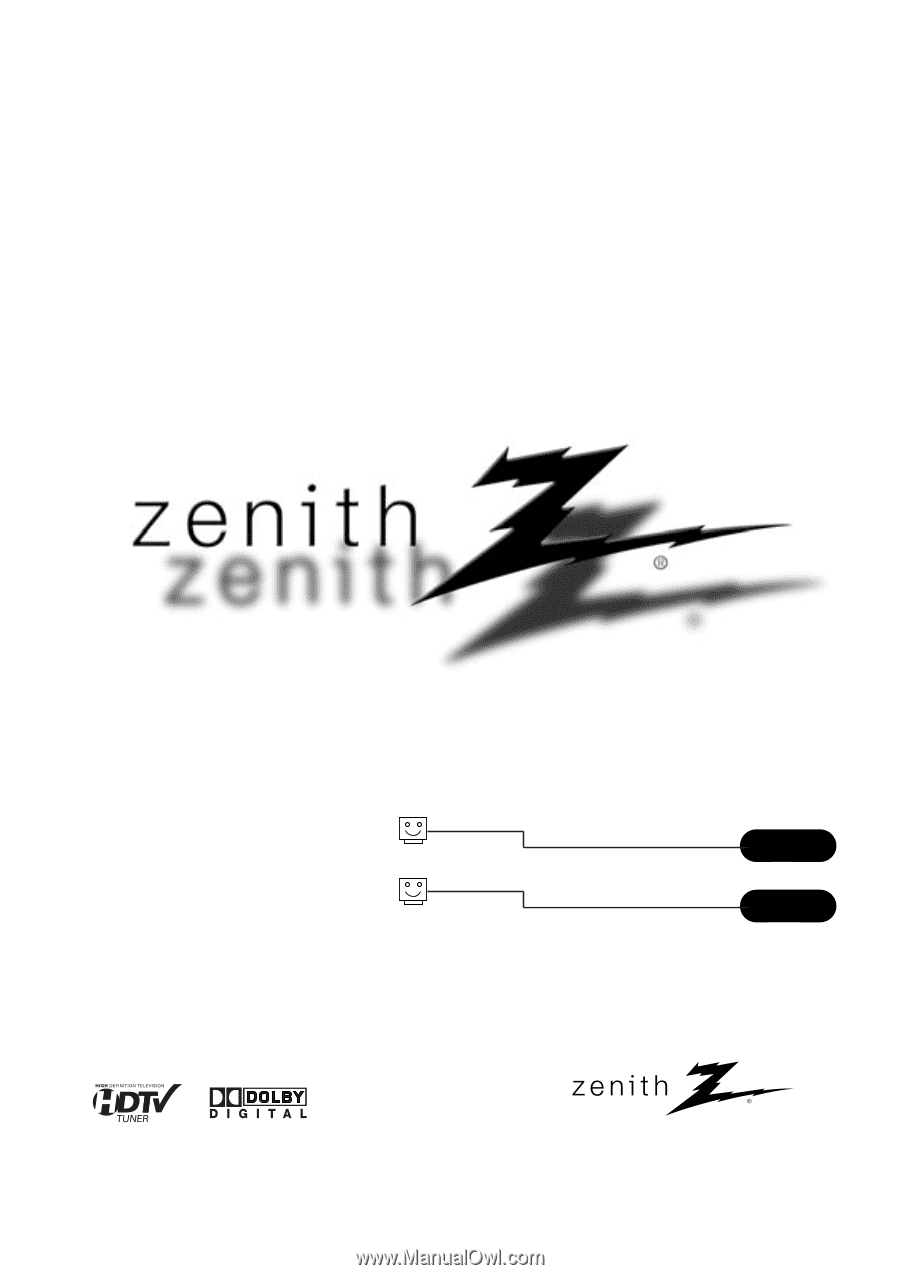
©
Copyright 2008, LG Electronics U.S.A., Inc.
Installation and Operating Guide | Warranty
Model Number
|
HCS5650
|
HD Integrator Box System
page
5
t a b l e
o f
c o n t e n t s
page
75
installer quick setup guide
Zenith and the lightning Z logo are registered
trademarks of Zenith Electronics Corporation