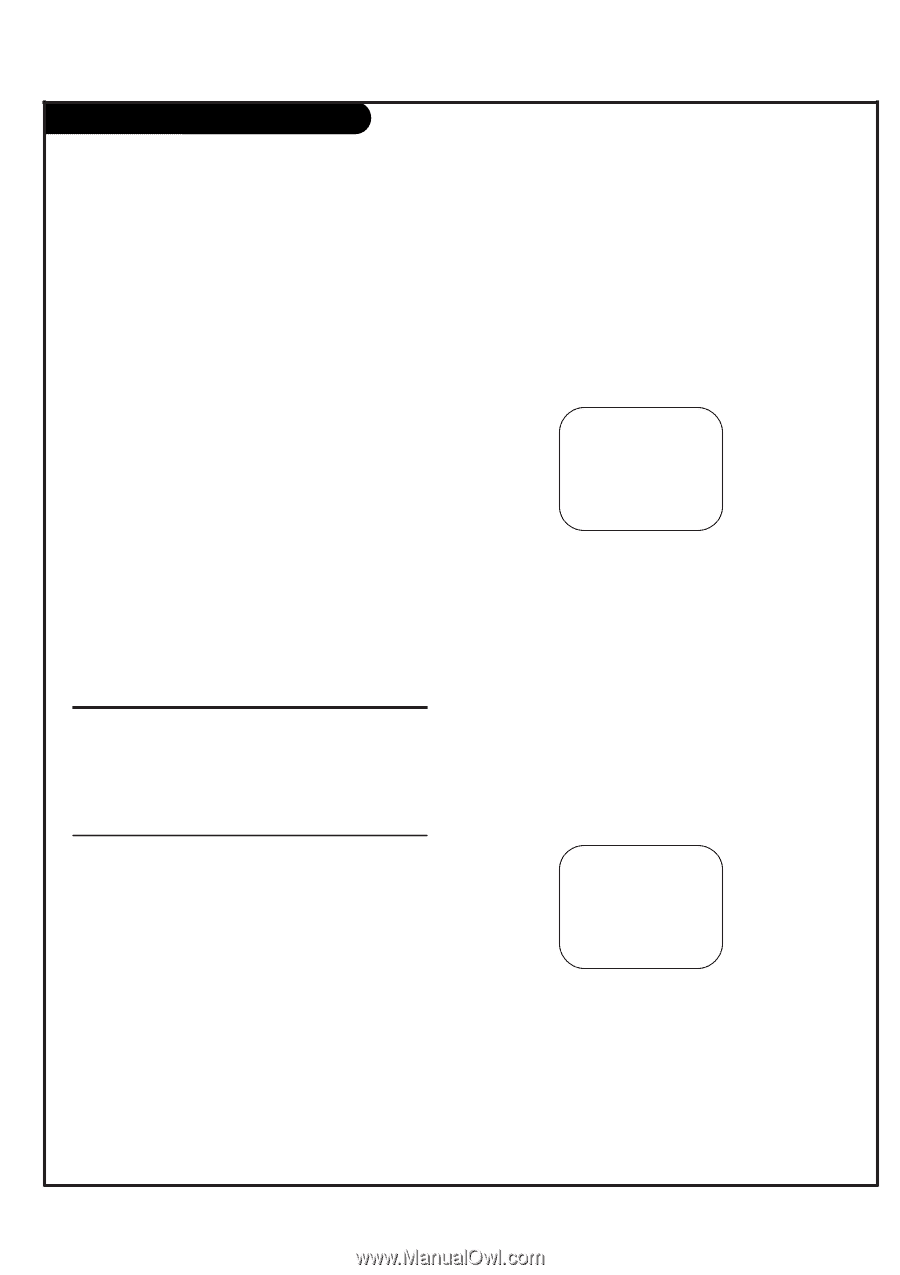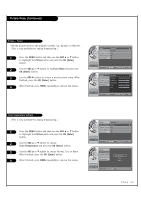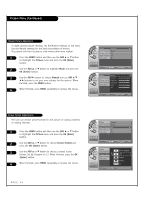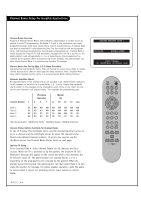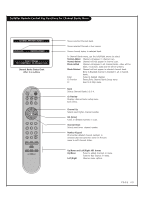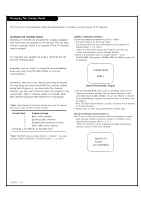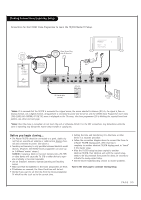LG HCS5650 Operation Guide - Page 50
Managing The Channel Banks
 |
View all LG HCS5650 manuals
Add to My Manuals
Save this manual to your list of manuals |
Page 50 highlights
Managing The Channel Banks The TV has four channel banks, where the administrator or installer can store groups of TV channels. PLANNING THE CHANNEL BANKS Generally, TV channels are grouped into "program packages" with terms that are proposed to the end user. The user then chooses a package. Below is an example of how TV channels may be grouped. You may plan your packages by using a chart like the one after the following page. ADDING / DELETING CHANNELS A previously prepared programming chart is helpful. 1. Run Auto Program (in the Setup menu). All channels found on your cable/antenna will be entered in Channel Banks 1, 2, 3, and 4. *Note: Be advised that running Auto Program overwrites any custom channel setups; removes Blanked, Deleted. 2. Select a channel bank with an installer remote - - press SOURCE/BANK (and repeat). CHANNEL BANK and BANK number will be displayed. Remember, you can "blank" a channel for accommodating audio-only, such as an FM radio station or in-house communication. Sometimes, only one or two channel banks may be needed. You may leave any unused bank with the channels entered during Auto Program; or, you may delete the channels. However, you may want to leave at least one channel in any unused bank. Then, if someone selects an "unused" bank, that channel will assure them that the TV is functional. *Note: Some channels from factory testing may be in the channel banks if you have not yet run Auto Program. Channel Bank Program package 1 Basic cable channels 2 Extended cable channels 3 Extended with premium channels 4 Other cable service options (Grouping is provided as an example only.) CHANNEL BANK BANK 1 Channel Bank Number Display 3. Use the ADD/DEL/BLNK option (also in the Setup menu) to customize your program package. You may delete channels or add some that have not been entered. You can also "Blank" a channel for accommodating an audio-only program source or in-house communication. *Note: The Blank Channel feature is global. A channel will be blanked in all channel banks. 4. Repeat steps 2, and 3 to program another channel bank. Inactive TV Display (Channel Bank 4) The TV can be set up to be inactive; which would require an atten- dant using an installer remote to change to a "billable" active channel bank selection: Bank 1, 2, or 3. *Note: For institution control of patient-accessible programming, channels in Bank 4 need to be removed. *Note: The BLNK (blank) channel function is "global" -- the same channel number is blanked in all channel banks 1, 2, 3, and 4. INACTIVE TV PLEASE . . . CALL ATTENDANT PAGE 50