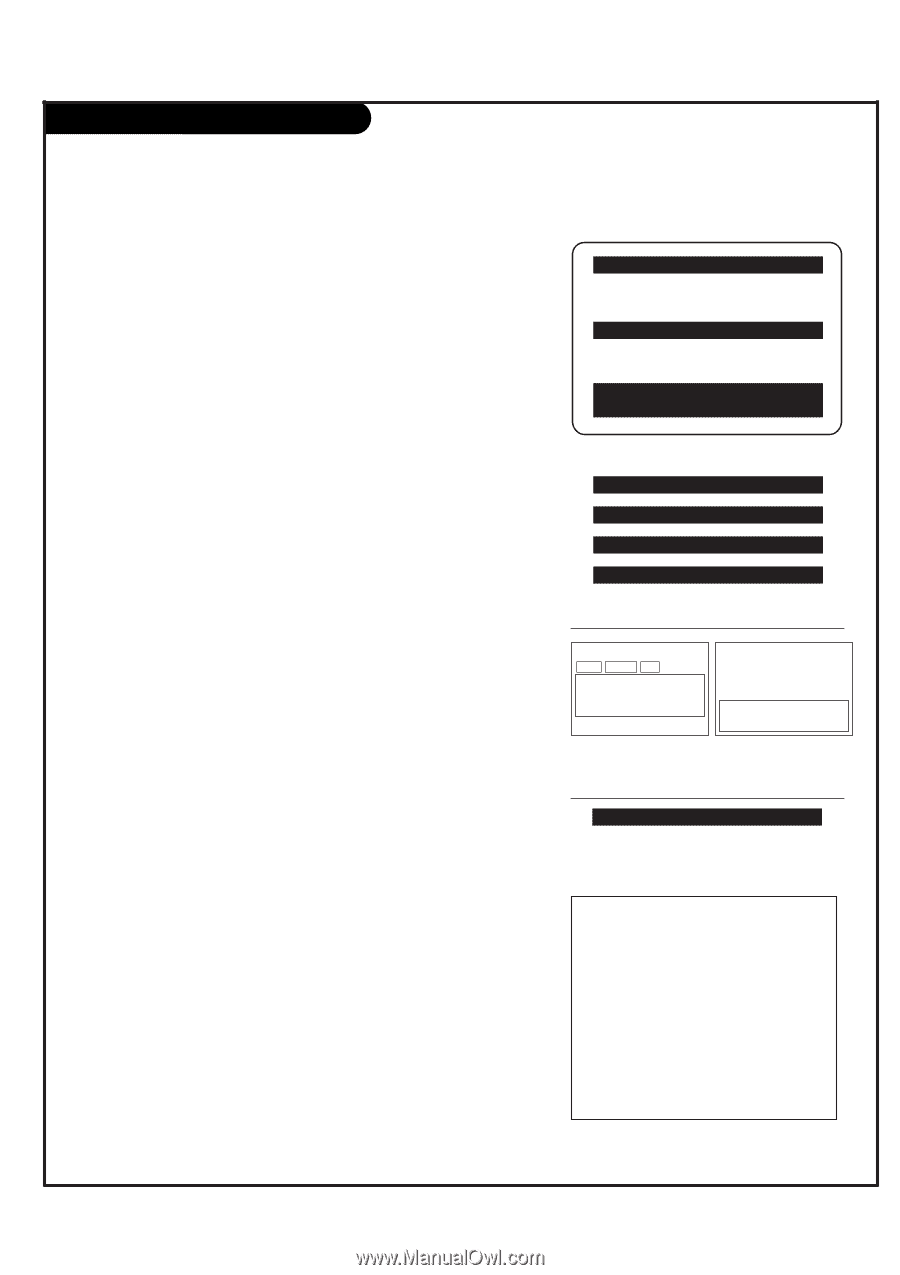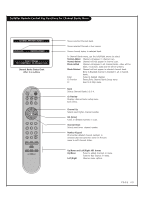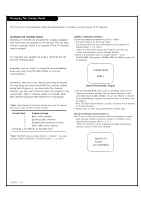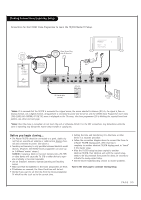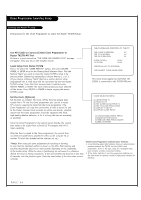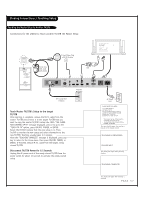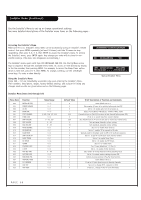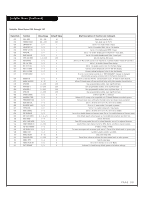LG HCS5650 Operation Guide - Page 54
Note1, Note2, 5-5 + Menu
 |
View all LG HCS5650 manuals
Add to My Manuals
Save this manual to your list of manuals |
Page 54 highlights
Commercial Mode Setup This page provides an overview of the TV configuration. See the pages listed below for more specific, detailed instructions at each step; how to access and use the Installer menu etc. *Note1: Disconnect all Aux inputs. Under certain conditions, Auto Program (Channel search) is disabled if there is an Aux input active. *Note2: Under certain conditions, changes to the input mode of the RGB inputs will not take effect until the power is cycled (TV is turned Off and On). Overview: Commercial Mode Setup Procedure 1.Set Installer Menu Items (Enter Installer Menu, see page 58 for detailed instructions.) a. Set Installer menu item 117 FACT DEFAULT, to 001 and press ENTER. (This clears all installer menu items, custom settings, channel labels/icons and reloads the factory default settings.) b. Set Item 003 BAND/AFC. - Broadcast: set to 000. - HRC: set to 002 - CATV: set to 001. - IRC: set to 003 c. Set item 028 CH OVERIDE to 001. This allows access to Auto Program, Channel Labels and Channel List options in the Channel Menu. d. Set other particular installer items that affect your TV programming network. See pages 58 - 63. e. After all required installer menu item settings have been adjusted, press ENTER on the remote to remove Installer Menu. 2.Set Up TV Features (See Picture, Sound, Setup menus etc. See TV Closable options list on page 64.) Installer Note: Some TV features will have to be set up after running. Auto Program. An example is Digital Font options. This feature is not available until digital channels are found in the channel scan. Set up Digital Font options after Auto Program finds a digital channel with digital captions. Do this before running 2-5-5 + Menu. 3.Run Auto Program (Search for all available channels.) Go to the Channel menu and access the Auto Program option, follow on-screen instructions. a. Edit Channel Scan. In the Channel Menu, access the Channel List menu. • Delete channels per your system requirements: do you want to delete any free channels so the guest cannot access them? • Add familiar Channel Icons like ABC, CBS, NBC etc. to the channel onscreen display. Add identifiable labels for the end user to readily know what common networks are available. In the Channel menu, select the Channel Label option, follow instructions on the bottom of the screen. 4.Transfer TV Setup to Controller Box: 2-5-5 + Menu After the TV channel scan has been edited and channel label icons added, enter the Installer menu. Once in the Installer menu, press 2-5-5 and MENU on the remote. This transfers the TV setup to the internal controller box. *Note: Only do 2-5-5 + MENU once or TV setup may be corrupted. TV scans available channels and exits menu when transfer to controller is complete. 5.Perform Adding Custom Channel Labels: 2-5-4 + Menu Mode Enter Installer menu, press 2-5-4 and Menu. Add your own custom labels to the channel on-screen displays. (See page 65.) To remove menu press MENU. *Note: 2-5-4 + MENU can be performed more than once. Verify TV Setup At this point, verify that the channel lineup, channel icons and custom labels are correct. Make sure the TV features are set per your requirements. Set item 028 CH OVERIDE to 000 to lock the channel scan. After the preceding has been completed, the Master TV setup is ready to be copied to the LT2002 Clone Programmer, see next page. PAGE 54 HCS5650XX PTC INSTALLER MENU 000 INSTALLER SEQ 000 UPN 000-000-000-000 FPGA 09F1 PTC V1.00.000 CPU V1.01.00 TV/STB Installer Menu 117 FACT DEFAULT 00X 003 BAND/AFC 00X 028 CH.OVERIDE 001 073 CH. NOT AVBLE 001 TV/STB Installer Menu Items DIGITAL 19-3 MONO STEREO SAP ANALOG 2 WXYZ MONO WXYZ Custom Channel Label 'WXYZ' created in 2-5-4 + Menu Add Channel Label Mode 028 CH. OVERIDE 000 After TV setup has been verified, set item 028 Ch Overide back to 000. *Note: Default setting for Aux sources is to be active in the installer menu. The Aux sources will appear between the high-est Analog and lowest Digital channel number with Channel Up/Down. If the Aux sources will not be used, it is advisable to set them to 000 (Off) before doing 2-5-5 + Menu. After doing 2-5-5 + Menu, the only way to turn the Aux source off so they will not appear in the channel scan, is to go to the Channel Bank menus and turn each Aux source off by selecting 'Normal Delete'. Refer to installer items: 34, 35, 38, 39, 87, 91, and 92.