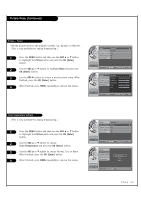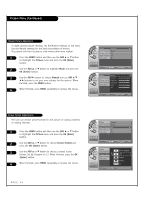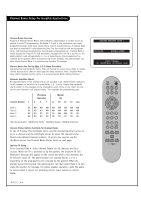LG HCS5650 Operation Guide - Page 43
Language Control
 |
View all LG HCS5650 manuals
Add to My Manuals
Save this manual to your list of manuals |
Page 43 highlights
Language Control Menu Language - The menus can be shown on the screen inter selected language. First select your language. 1 Press the MENU button and then use the ADJ D or E button to highlight the Setup menu and press the OK (Enter) button. 2 Use the ADJ D or E button to highlight Menu Language and press the OK (Enter) button. 3 Use the ADJ D or E button to highlight and set the Menu Language: English, Español or Français. 4 When finished, press MENU repeatedly to remove the menus. Time V-Chip Menu Language English G Menu Transparency Semi Opaque Set ID 1 11:20 PM Sep.11, 2006 D E Move OK Select MENU Back Time V-Chip Menu Language Menu Transparency Set ID English Español Français 11:20 PM Sep.11, 2006 D E Select MENU Back Menu Transparency Settings - Menu Transparency sets the background transparency of the menu. 1 Press the MENU button and then use the ADJ D or E button to highlight the Setup menu and press the OK (Enter) button. 2 Use the ADJ D or E button to highlight Menu Transparency and press the OK (Enter) button. 3 Use the ADJ D or E button to highlight and set the Menu Transparency: Opaque, Semi Opaque, Semi Trans, Transparent. 4 When finished, press MENU repeatedly to remove the menus. Time V-Chip Menu Language English Menu Transparency Semi Opaque G Set ID 1 11:20 PM Sep.11, 2006 D E Move OK Select MENU Back Time V-Chip Menu Language Menu Transparency Set ID Opaque Semi Opaque Semi Trans Transparent 11:20 PM Sep.11, 2006 D E Select MENU Back PAGE 43