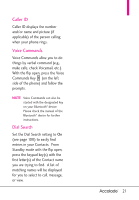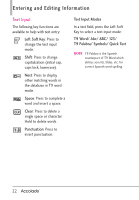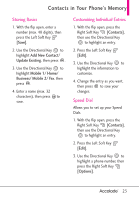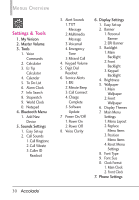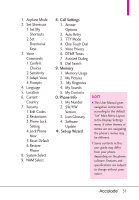LG VX5600 User Guide - Page 28
Changing the Default, Number
 |
View all LG VX5600 manuals
Add to My Manuals
Save this manual to your list of manuals |
Page 28 highlights
Contacts in Your Phone's Memory Adding a Pause to an Existing Contact Entry 1. With the flip open, press the Right Soft Key [Contacts]. 2. Use the Directional Key to highlight a Contact entry, then press the Left Soft Key [Edit]. 3. Use the Directional Key to highlight the number, then press the Right Soft Key [Options]. 4. Press Add 2-Sec Pause or Add Wait. 5. Enter additional number(s), then press . Changing the Default Number The Default Number is the phone number you first entered when you created the Contact. However, another number can be saved as the Default Number. 1. With the flip open, press the Right Soft Key [Contacts]. 2. Use the Directional Key to highlight an entry. 3. Press the Left Soft Key [Edit]. 4. Use the Directional Key to highlight a phone number, then press the Right Soft Key [Options]. 5. Use the Directional Key to highlight Set As Default, then press . 6. Press Yes to confirm the new number as the default. A confirmation message is displayed. 7. Press again to save. 26