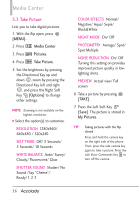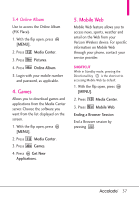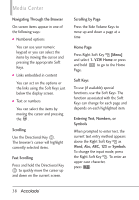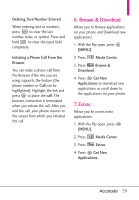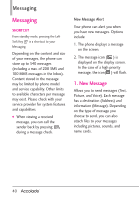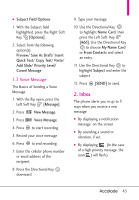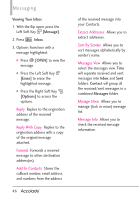LG VX5600 User Guide - Page 43
TXT Message
 |
View all LG VX5600 manuals
Add to My Manuals
Save this manual to your list of manuals |
Page 43 highlights
1.1 TXT Message The Basics of Sending a Text Message 1. With the flip open, press the Left Soft Key [Message]. 2. Press New Message. 3. Press TXT Message. 4. Enter the phone number of the recipient or the email address for an email message. You can enter up to 10 addresses for a single message. 5. Press the Directional Key downward. 6. Type your message in the Text field. 7. Press [SEND]. Using Messaging Options ● 'To' Field Options 1. With the 'To' field highlighted, press the Right Soft Key [Add]. 2. Select from the following add option(s). From Contacts/ From Recent Calls/ Favorites/ Groups ● Text Field Options 1. With the Text field highlighted, press the Right Soft Key [Options]. 2. Select from the following option(s). Insert Quick Text Allows you to add Quick Text. Save As Draft Saves the message into the Drafts folder. Add Allows you to add Graphic, Animation, Sound, Name Card, or Contact Number/Email. Copy Text Allows you to copy text. Paste Allows you to paste the text you last copied into a text field. Format Text Allows you to change the look of the text. Alignment/ Font Size/ Font Style/ Text Color/ Background Priority Level Allows you to set the priority level for the message. High/ Normal 41